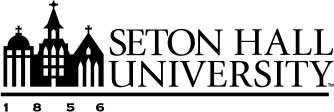Transferring Your Academic History with CV Imports
The CV Imports feature in Faculty Success allows you to efficiently transfer your teaching, research, and service activities into your profile by uploading your CV and identifying content to import. Adding this information to the system ensures your academic accomplishments are accurately reflected in reports or reviews. This article will walk you through the three steps of the CV import process:
Step 1: Upload Your CV
To begin the import process:
- Select CV Imports from the left-hand navigation menu.
- Upload your CV file. Supported file formats include:
- .doc
- .docx
- .odt
- .rtf
- Once your file uploads successfully, the Begin button will become active.
- Click Begin to proceed to the next step of the process: Highlight Content.
If You've Previously Uploaded a CV
You'll see previously uploaded CVs in one of the following sections:
- CVs in Progress: For partially completed imports. From this area you can:
- Click Open to continue where you left off.
- Or select Restart to begin the process anew.
- My CVs: Stores all previously uploaded CVs. From this area you can:
- Click Open to continue where you left off.
- Select Download to download a copy of the CV to your device.
- Or click the trash icon to delete a CV.
Important: Deleting a CV permanently erases it from the system along with your progress. This action cannot be undone.
Step 2: Highlight Content
Once your CV is uploaded, you’ll highlight and identify relevant sections to import by activity type. This step involves the following sub-steps:
- Selecting an Activity Type
- Highlighting Entries
- Confirming Entries
- Merging or Splitting Entries (Optional)
- Highlighting Fields
Selecting an Activity Type
Use the right-hand drawer to choose the activity type you want to work on. Scroll through the list or use the Filter Activity Types field to narrow your search by:
- Not Started: Activity types not yet selected.
- In Progress: Activity types selected but not yet finalized.
- Complete: Activity types that are finalized.
You can work on multiple activity types during a single CV import. To return to the activity list and select another type, click Highlight Content.
Highlighting Entries
You will identify entries in your CV that match the selected activity type. To highlight entries:
- Scroll through your uploaded CV.
- Use your cursor to highlight the text related to the selected activity type.
- The highlighted text will appear in orange.
- To remove a highlighted entry simply click on the highlighted text and select Remove Highlight.
Tip: You may highlight multiple entries per activity type. Make sure each highlight is relevant to the activity type selected.
Confirming Entries
Each highlight creates a separate entry. In this step:
- Review each entry to ensure the content is accurate and complete.
- If entries were grouped incorrectly or split in error, click the Merge or Split Entries button to adjust and go to the Merging or Splitting Entries (Optional).
- When ready, proceed to Highlight Fields.
Merging or Splitting Entries (Optional)
To correct entries:
- Click the Merge or Split Entries button.
- Select the entries to revise and click Next.
- Two new tabs will appear in the left-hand side panel:
- Use the Select Errors tab to check the entries you want to fix.
- Use the Correct Errors tab to re-highlight content as needed:
- To split an entry, highlight the new section and click Confirm.
- To merge entries, highlight the entries you want to combine and click Confirm.
- Click Next to proceed.
Highlighting Fields
For each highlighted entry, you will need to complete the necessary fields in the left-hand panel. This includes:
- All required fields (marked with an asterisk*).
- At least one date field per entry.
Tip: Completing both recommended and optional fields is encouraged, as it helps ensure your records are as complete and accurate as possible.
Step 3: Review and Import Entries
After highlighting entries for all activity types, complete the import by reviewing and importing your selections.
Reviewing Entries
- From the left-hand panel, click Review.
- Review each entry on the summary page.
- Click the Edit button next to an entry to make final adjustments, as needed.
- Click Next to proceed.
If you've left any activity types incomplete, a red triangle with an exclamation mark will appear next to those items. You may return to complete them or move forward with the current entries.
Finalizing the Import
- Click Review and Import.
- If prompted with an In Progress Records message:
- Choose Complete Records to return and finish.
- Or select Discard In Progress Records to proceed without those entries.
- On the final screen:
- Review all entries one last time.
- Click Import to begin the import process.
- Remain on the page until the system finishes processing.
- Once complete, you’ll see an Import Successful! confirmation message.
Editing or Removing Highlighted Entries
You can edit or remove entries at any point during the process (prior to finalizing your import) by:
- Clicking on Highlight Content to go back to Step 2.
- Select the relevant activity type. You can then:
- Remove an entry by:
- Clicking the highlighted entry.
- Select Remove Highlight.
- Edit an entry by:
- Navigating to the sub-step: Merge or Split Entries within Step 2.
- Remove an entry by:
CV Imports makes it easier to bring your academic history into Faculty Success. By following the three-step process of uploading, highlighting, and reviewing your entries, you can help ensure your data in the system is accurate, complete, and ready for reporting or review. For additional guidance, refer to the article CV Imports Best Practices.