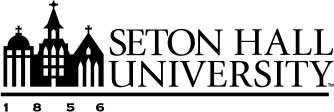Approving or Rejecting Matched Publications in Your Task List
The Tasks & To-Dos section of your Home page displays matching publications found by the Proactive Search tool. This feature helps you take ownership of your scholarly accomplishments by automatically locating publications that may belong to you and presenting them for your review. This helps eliminate the need for manual entry.
How the Proactive Search Tool Matches Publications
The Proactive Search tool scans supported repositories to identify publications that match with your Faculty Success account.
These matches are determined using:
- Author name to match publications to your Faculty Success account using fuzzy logic,
ignoring spaces, hyphens, apostrophes, and other non-alphabetical characters.
- Duplicate detection to find a publication with a Digital Object Identifier (DOI) that matches a DOI already stored in your Faculty Success account.
Note: You are not required to review these matched publications. However, doing so, helps ensure that your accomplishments are fully represented in your Faculty Success account.
Reviewing Your Matched Publications
Matched publications will appear in the To Do tab of the Tasks & To-Dos section on your Home page.
To review them:
- Go to the Home page using the left-hand navigation menu.
- Navigate to the To Do tab within the Tasks & To-Dos section.
- Locate the publication cards displayed in the tab. Each card represents a publication matched to your Faculty Success account and a brief overview of it.
- Click the title of the publication to view it's details.
Once you've reviewed the publication, it will move to the Complete tab.
Approving a Matched Publication
To approve a publication match:
- Click the title of the publication to open the preview.
- Determine how to proceed if the matched publication is:
- New: Select Continue to Edit button to accept the match.
- Duplicate publication:
- Merge with an Existing Activity:
- Select the fields you would like to add to your existing publication along with any required ones.
- Click the Next button to move to the next step of the process.
- Review the duplicate publication.
- Click the Next button again to move to the next step of the process.
- Save as a New Activity
- Select Save as New Record Instead.
- Click the Continue to Edit button
- Merge with an Existing Activity:
- Make edits to the publication and complete information in any required fields as needed.
- Select Save and Add to Profile button to add the publication to your Faculty Success account.
Once a publication is approved, it will move to the Complete tab and be listed in your profile.
Rejecting a Matched Publication
If a matched publication is unrelated to your work, rejecting it will remove it from your notifications. There are two ways to reject a matched publication:
- Without reviewing the details:
- In the To Do tab, click Reject from the publication card.
- After reviewing the publication:
- Select Reject from the preview screen.
- If the publication is a duplicate to one of your existing activities, select Not My Publication/Reject.
Understanding the Complete Tab
The Complete tab in the Tasks & To-Dos section provides a summary of how Reviews and publications were handled. Each reviewed publication includes a label indicating whether the publication was:
- Added as New
- Merged with an Existing Activity
- Rejected (If the Show rejected publications toggle is set to ON)
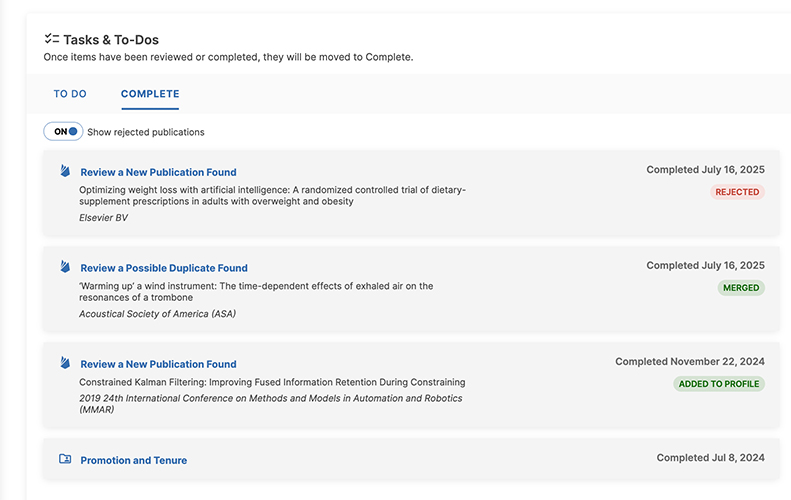
Note: Completed items are final and cannot be modified from this section. You may still edit approved publications or add new publications directly from your My Profile if needed.
Technical Summary
Matching Publications to Faculty
Author names use fuzzy matching, ignoring spaces, hyphens, apostrophes, and other non-alphabetical characters
Duplicate Detection
Duplicate detection uses to Digital Object Identifier field (DOI), and will occur when we find a publication with a DOI that matches a DOI already stored in the user's Faculty Success profile. Faculty have the option to review duplicates side by side and determine whether to add the duplicate results as a new record, merged record, or skip/reject import of the duplicate record.
Accessibility
This feature is fully in compliance with WCAG 2.3 Level AA standards.