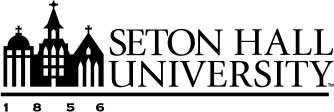Creating a Report from Your Activities
The article provides an overview of creating and managing Self-Service Reports, focusing on customizable CV templates. It discusses three main types of reports: Blank Document, Vita, and Export Data. The Blank Document allows for complete customization, while the Vita offers a sample CV format for quick adjustments. Export Data enables specific data retrieval. The article details features like adding and editing records directly, reordering sections, and formatting options such as grouping, filtering, and applying different styles.
Type of Self-Service Reports:
- Blank Document: Create a CV from scratch. Your personal details and a sample section will be added automatically to help you start crafting your report. This option offers the most flexibility for customization and is useful for ad hoc requests, such as generating a list of formatted citations for recent publications and presentations.
- Vita: Select this option to start with a sample CV. This is a general CV format that may differ from your university's standard Vita template. This option is the quickest and easiest way to customize a CV. Use the standard structure and make minor adjustments like filtering, reordering sections, and setting date ranges to meet your needs.
- Export Data: Retrieve specific data for a chosen date range, including specific data points and individuals. For more information on Export Data Reports, click Creating an Export Data Report.
The remainder of this article will outline Blank Document and Vita Reports.
Understanding Custom CV Sections
Custom CVs are organized into sections, which act as containers for grouping related content in your document. When you select an element within your CV, the system highlights the section it belongs to.
Custom CVs include top-level sections. Within these, you can add one or more Activities or Text sections. Most sections in a CV are Activities Sections. These sections contain citations of data you've entered using the Activities utility.
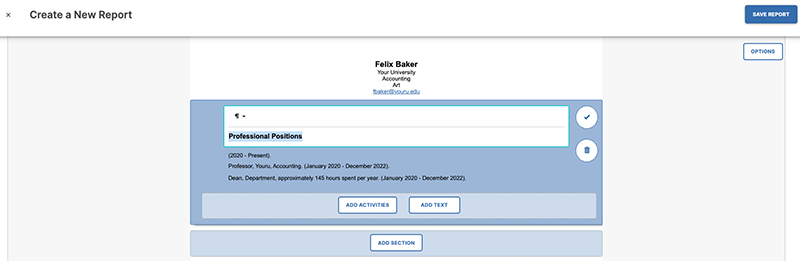
Previewing Your CV
The customizable CVs feature provides a live preview of your data as it appears in your CV template. This allows you to see the impact of your changes as you make them.
You can Add and Edit records directly from this view, making it easy to manage your data alongside report review. This means you don't need to navigate to the Activities main menu for data entry.
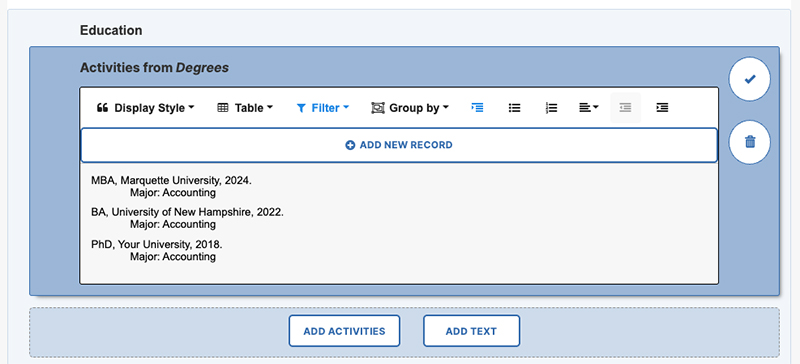
For more information, visit the article: Add/Edit Records within Formatted Reports.
Reordering Sections
To reorder sections, highlight the section you want to move. On the left side of the section, find the drag-and-drop handle. Select and hold this handle, then drag the section to the desired location.
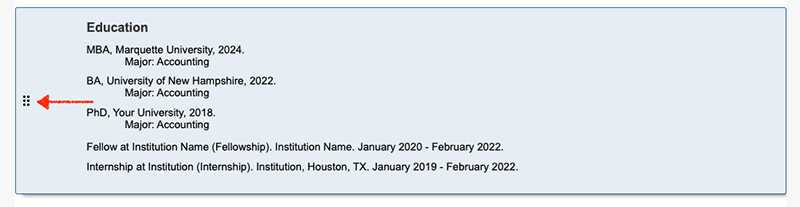
Adding an Activities Section
To include citations from a data collection screen, add an Activities Section to your CV.
- Select an existing element in the template.
- Select the Add Section button.
- Give the new section an appropriate heading.
- Select Add Activities.
- Select a Type of activity. The available options reflect categories in Activities.
- Choose a type, for example, "Awards and Honors," and select the check mark icon to confirm your selection.
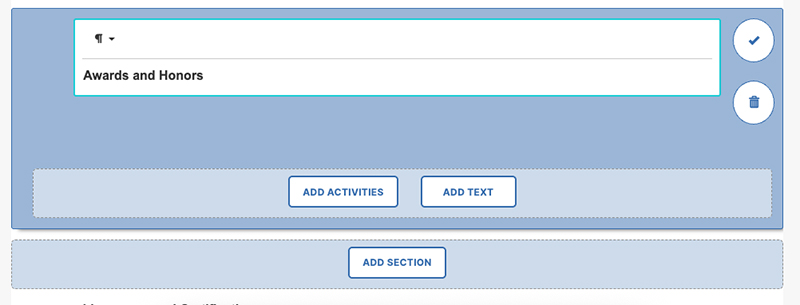
Your Awards and Honors records from Faculty Success will now appear in the designated section. You'll also see various formatting, filtering, and grouping options you can apply to this new Activities Section.
Note: If your data in Activities isn't up-to-date, some accomplishments might be missing from an Activities Section. If you recently received an award but haven't entered it in Activities, save your report template, go to Activities, add the new record, and then return to your report. If the new record meets your filtering criteria, it will now appear in your customized CV.
Formatting an Activities Section
To add formatting to an Activities Section, click on the block of citations you want to format. A toolbar with formatting options will appear, including:
- Display Style
- Table
- Filter
- Group by
- Hanging Indent
- Bulleted List
- Numbered List
- Alignment
- Indent and Outdent
![]()
Custom styles for your activities appear under the Display Style menu. For Publications (Intellectual Contributions), supported citation styles are available.
To apply your preferred formatting, select an item from the list and click the check mark icon.
Table Format
Activities can be presented in a table format instead of a citation. Selecting the Table display style from the initial drop-down list or the Display Style toolbar automatically selects the first five fields from the Table list.
To make manual column selections:
- Select the Table option.
- Select all columns you want to display.
- Select Apply at the bottom of the Table menu to view the results.
- If no additional changes are required, select the check mark to save.
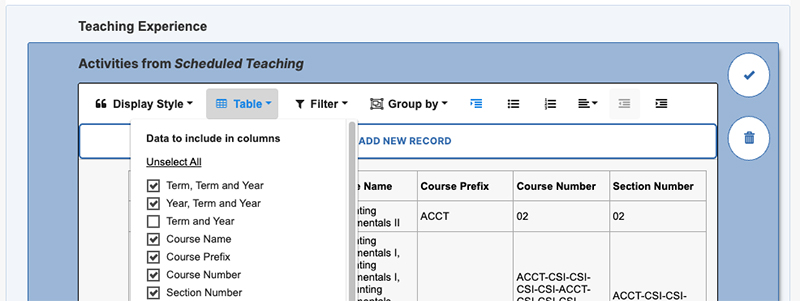
The report's width limits the number of columns you can add to the table. This means you can add many columns, but each column will be of equal width, sharing the available space on the page.
The order of columns is determined by the order of fields on your activity screens. The available options are similar to those available from Select Columns in the Summary Screen for activities. {Image of table format options showing column selection}
Table headers have their own formatting settings located in the Options > Format settings for the overall report. These settings apply globally to all tables within the current report.
Filtering Activities
You might need to filter the content of some of your Activities Sections to:
- Ensure only citations meeting specific criteria show (e.g., only "accepted" and "published" publications or only "peer-reviewed/refereed" items).
- Override the global CV date range for a specific section, such as your degrees.
To apply filters to an Activities Section:
- Click on the section of citations you wish to filter. A toolbar with a Filter option will appear.
- Expand this menu and select your filters.
- Select the check mark icon to apply them.
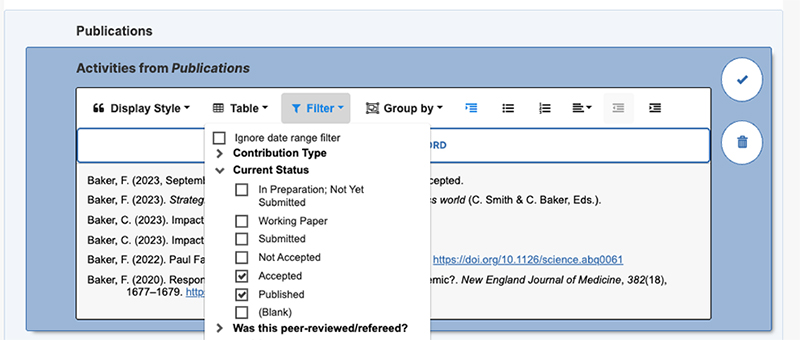
Grouping Activities
You can also change how activities are grouped within a section. To dictate how records should be grouped, select an Activities Section and choose a field under Group By. This list is based on the drop-down list fields available for a given screen.
When applying a group to a section using the table format option, the table will split based on the selected group value.
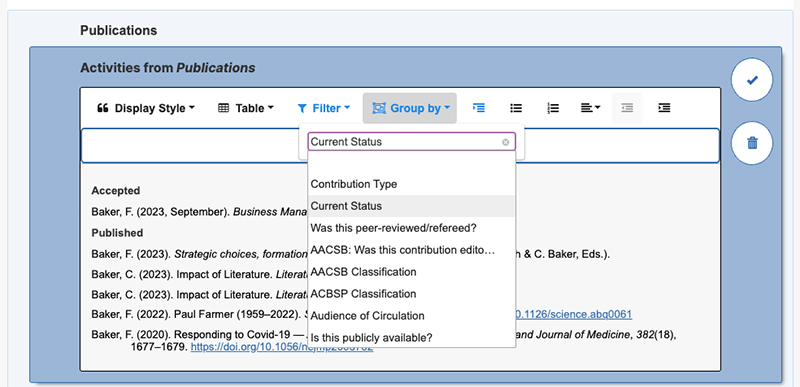
Adding a Text Section
You can add Text Sections to your report when you need to include subheadings, annotations, or a summary of your activities.
- Highlight an existing section.
- Select Add Text.
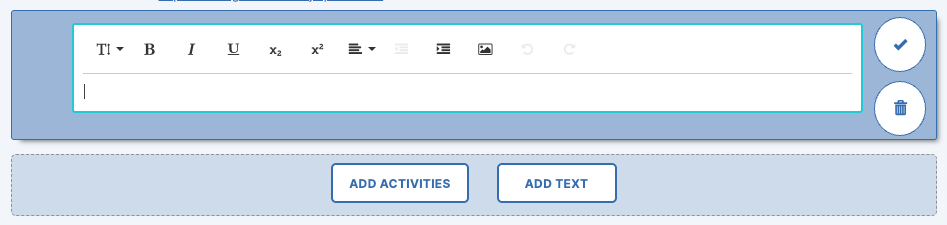
A free-text box will appear where you can add notes. You also have a few rich text formatting options like bold, underline, and italicize.
Important: Do not use Text Sections to enter activity records that don't appear in an Activities Section. If you enter an activity record as text within your customized CV, that record won't be available for all your reports. Take a moment to add or update this record in Activities so it will always be available in other reports and CV templates.
Adjusting the Report Date Range
You can adjust the date range for your CV template. For instance, you can create one CV template for the last year's activities and a second template for three years' worth of activities.
- In the top-right corner of your report preview, select the Options tab.
- Select Date Range. A pane with the following options will appear:
- All Dates (default): Includes all your activities from Activities.
- Start Date and End Date: Defines a specific date range for the report.
- Undated records: Choose whether to include activities that do not have a date entered.
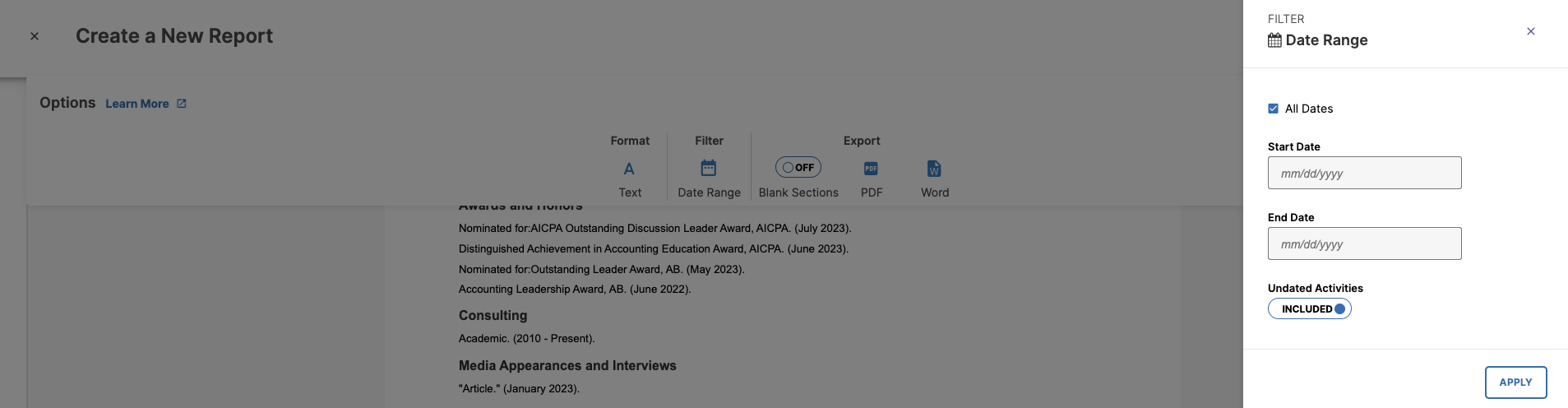
Note: You can override the report-level date setting on a section-by-section basis. If you want most sections to be limited to a year's worth of activities but want to include all your "Degrees" or "Education" records, set the Start Date and End Date appropriately in the Options tab. Then, adjust the filters on the Activities Section with the citations for your degrees. See Filtering Activities for more details.
Setting Fonts and Header Formatting
Similar to setting global document styles in a word processor, you can set fonts and header formats at the document level. Access these options via the Format Text button in the Options pane.
Here, you can specify fonts for the body text and headings. Below the font selections, you can also adjust style options like bold, alignment, and indentation for each available heading level.
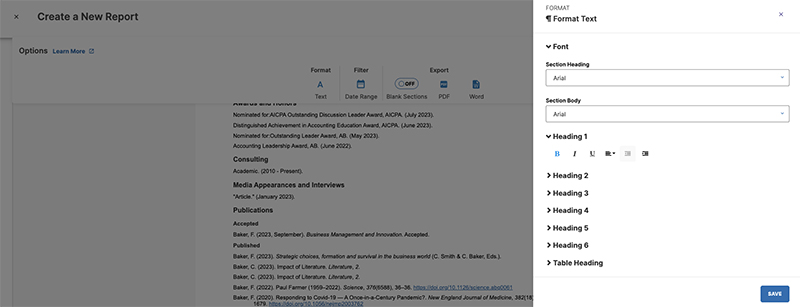
Saving Your Report
Once you've built a report template, you can use it infinitely. To do this, you need to save the report.
- Select the Save button in the top-right corner of the screen.
- You will be prompted to name the report before saving.
- Give the template a unique name so it appears clearly in your list of available reports in the Reports utility.
Each time you open the report, it will remember the ordering, filtering, and settings from the last time you saved the template. However, it will refresh with any new records or updates entered in Activities.
Exporting Your Report
When you need to provide your information, use your custom CV(s) to produce the document.
- Select your preferred CV template in the Reports menu.
- When it opens, it automatically pulls in all relevant information in your configured format.
- Export a copy of this document to share.
To export your custom CV:

- Open the Options tab within the Report Builder.
- There are two export options:
- PDF: Downloads a non-editable version of your CV in PDF format.
- Word: Downloads a copy of your CV in Microsoft Word format.
The Blank Sections toggle controls whether sections with no data appear in the exported copy of your CV. Confirm this setting before choosing your output format.
Exporting Your Report for a Group of Users
The Export For Group feature allows you to share formatted data, such as an annual activity report, with an external audience.
- Select the scope.
- Select an option within that scope.
- Click Add. Each selection will appear in the list below.
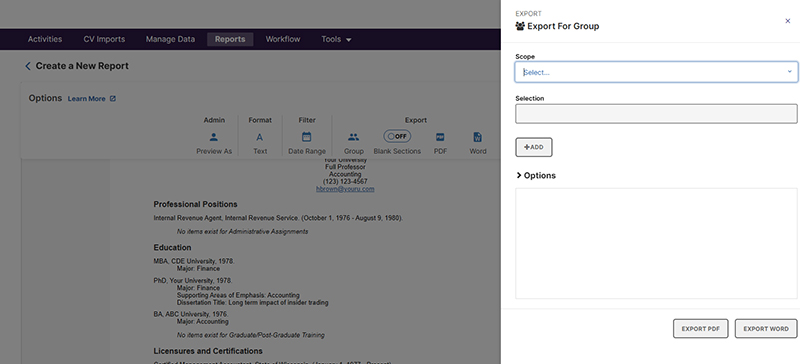
You can also remove selections, or individuals within a selection, using the trash can icon.
Once you finalize your selections, you can export using PDF or Word format. When exporting reports for multiple users, Faculty Success generates a .zip file containing one PDF or Word document for each individual user, based on your selections.
Note: A self-service report cannot be run as a single report for all users or a subset of users; therefore, a .zip file containing one document for each user is generated.
Duplicating or Renaming Your Report Template
Once you've configured a CV, you might want to create a different version with minor adjustments. Instead of creating another report from scratch or from the sample template, you can make a copy of your customized CV and make any necessary adjustments to the duplicate.
To duplicate a CV:
- Navigate to the Reports menu.
- Locate the template you want to copy.
- To the right of your saved template, find the arrow in the Actions column.
- Select the arrow, and choose the Duplicate option from the drop-down list.
- You will be prompted to name the duplicated report. Give it a unique name that helps you easily identify it from your list of reports.
- Select Duplicate.
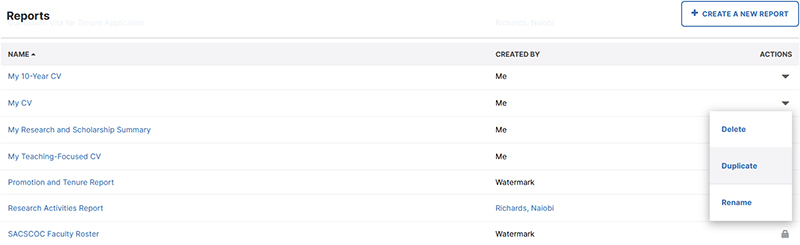
To rename a CV:
- Navigate to the Reports menu.
- Locate a CV you have created and saved.
- To the right of your report, find the arrow in the Actions column.
- Select the arrow, and choose the Rename option from the drop-down list.
- Enter a new name for the report.
- Select Rename.