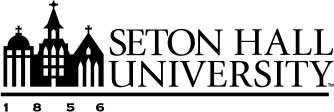Creating an Export Data Report
Create a New Report allows for running a self-service report on faculty activity data. Access available self-service reports by navigating to the Reports utility and selecting the Create a New Report button. A pop-up window will appear with the available self-service reports.
The following self-service reports may be available:
- Blank Document: Allows for the creation of a CV from scratch.
- Vita: Allows for the creation of a CV from a sample CV.
Note: More information of creating a formatted report from a blank document or sample vita may be reviewed in Creating a Report from your Activities
- Export Data: A report used to retrieve specific data at a point in time.
This article describes how to extract data using the Export Data report, which allows for the extraction of data for specific date ranges.
Prerequisites
The self-service reports available are determined by the permissions granted to a specific role. The "self-service report: formatted" permission is required to access the blank document and vita self-service reports, while the self-service report: export data permission is required to access raw data reports. For more information, refer to the Security Roles Overview. Contact campus administration to request additional access to self-service reporting tools.
Getting Started
- Navigate to the Reports utility from the Navigation Bar.
- Select the Create a New Report button.

- Select Export Data from the pop-up window.
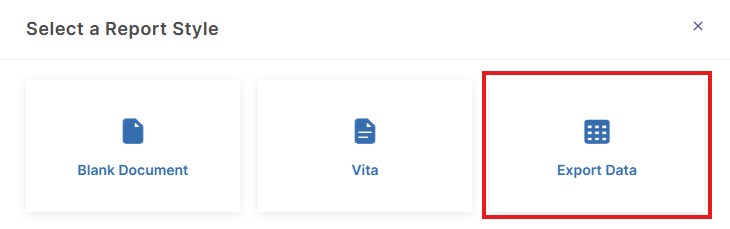
After selecting Export Data, complete the following steps in the report parameters screen:
Configure Date Range
Input the date range for the data to include in the report. To include all data, select All Dates. By default, all reports include records that overlap with the selected date range and any undated records.
Choose Whom to Include
With additional account permissions, a report may be generated to contain data for other users. Select the users whose data to view by Group or Individual. Also, select whether to include data for users whose accounts are Enabled, Disabled, or both. By default, the report includes all enabled users. To limit the report to specific users or groups, select the Change Selection hyperlink.
- By Group: A subset of users who share a specific attribute, such as a college or department. Choose this option to retrieve data for users within a specific college, such as the College of Business.
- By Individual: To retrieve data for a specific user or users, search for and select them individually.
When groups and individual users are selected, they act as "and" options, and the report will include all selections. Select Save to confirm the selections.
Note: It is common to have a security scope which only authorizes reporting for your own account.
Select Data to Include
Select the data items to retrieve. By default, all data items are included. To change this, select the Change Selection hyperlink and uncheck the Include All checkbox. This allows for the selection of specific items. To retrieve data from specific fields, expand each data item to select from its subset of fields. Primary activity types are available under Common Items, while additional record metadata can be found under System Details. After choosing, select Save.
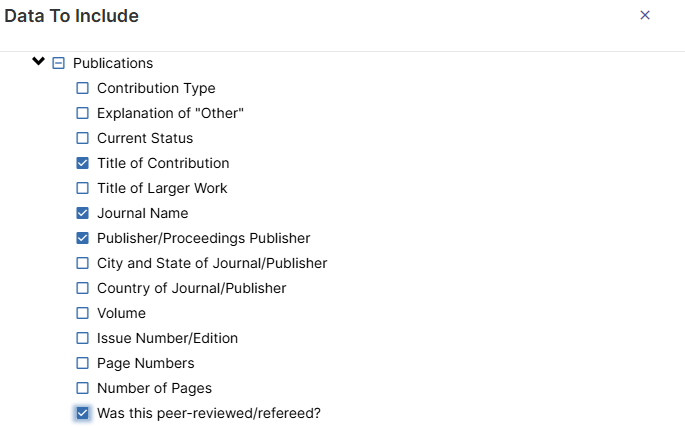
Note: The data item "Common Items" contains any customized screens or fields. Selecting multiple top-level screens (e.g., Personal and Contact Information) will result in one CSV file per screen, delivered in a single .zip file. Some screens, such as Publications and Presentations, may have a column with the field code USER_REFERENCE_CREATOR with the values "Yes" or "No". This indicates if the record is created by the user or linked by another user.
(Optional) Add Grouping Method
Group the report data by unit (e.g., college or department) or by individual. For example, selecting department will group the report results by department, including only the selected departments.
(Optional) Enter Search Keyword
Enter a key term in the Search Keyword box to limit report records to those containing the search term. For more information, refer to Search Using "Create a New Report."
Select File Format
Supported file formats include Comma-Separated Values (CSV) and XML. By default, the report will export as a Comma-Separated Values (CSV) file with a single file per screen, as CSV and XML are easiest to use with other data systems. This can be changed to XML if preferred.
- A single file per screen will generate data items, including those with Dynamic Sub-Answers (DSAs), in one file per activity screen.
- Multiple files for screen will generate multiple files: one for each item's screen and additional files for each DSA, containing only data for that DSA.
Running Your Report
After setting the report parameters, select the Run Report button.

Once generated, the report will be downloaded. A report containing multiple activity types will generate as a .zip file.
Important: If a warning message appears indicating a record limit has been reached, revise the report selections to retrieve a narrower range of data. Any changes made to the exported report file will not be reflected in Faculty Success. To apply changes, use the Manage Data utility or ask an administrator about Importing Data Using a CSV.
To save a frequently used report configuration, see Saving Export Data Reports. Saved reports cannot be shared with other users.