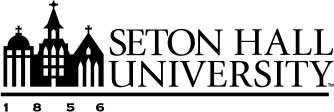Linking Your ORCID to Faculy Success
Through configuring the automatic export of publication data from Faculty Success to ORCID, scholarly works managed in Faculty Success will be shared with ORCID. This ensures data remains consistent across platforms.
This process is available to users who track activities and have authenticated their ORCID ID with Faculty Success.
Note: The functionality described in this article is for exporting data from Faculty Success to ORCID. For instructions on pulling data from an ORCID record into your Faculty Success profile, please refer to the article, Publication Import Overview.
Configuration Prerequisites
The institution must have an institutional account configured to allow faculty to sign in using their ORCID credentials.
Getting Started
The option to share data is off by default and must be enabled.
- Navigate to Settings.
- Authenticate using your ORCID credentials. Clicking Create OR Connect Your ORCID ID will open a new browser window. If you have authorized through the Publication Import
utility, this will already be connected.
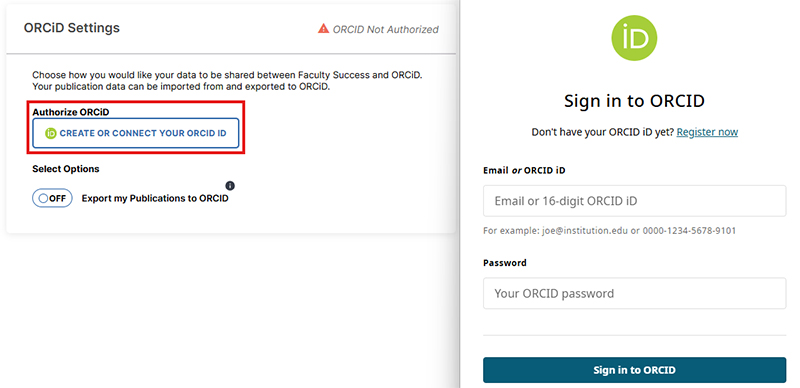
- Within ORCID Settings, click the toggle under Options to enable or disable the export of your publications to ORCID.

How it Works
When sharing is enabled for ORCID, publications are immediately exported. After this initial export, any new or updated publication records in Faculty Success will sync with ORCID weekly, on Sunday.
Export Prerequisites
For publications to sync successfully from Faculty Success to ORCID, the following conditions must be met:
- An ORCID account must be created and authenticated with Faculty Success.
- The Digital Object Identifier (DOI) must be included in the publication record within Faculty Success.
- All authors listed within a publication record must have an assigned role (i.e., Author, Editor).
Authorizing Exporting to ORCID on behalf of a Faculty Member
Users with the Manage Data role can enable this export for faculty members who have already authenticated their ORCID ID with Faculty Success.