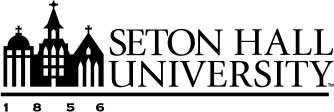CV Imports Best Practices
Importing your CV into Faculty Success helps ensure your academic accomplishments are accurately reflected in reports, annual reviews, and institutional planning. This article shares best practices for using the CV Imports tool effectively. Whether you’re importing your own CV or assisting faculty with theirs, following these steps will help ensure a successful import.
Dates and How They Affect Reporting
Dates play a critical role in determining what data is included in reports. Specifically, Faculty Success uses significant dates to establish whether a record falls within a report’s date range.
Keep these best practices in mind:
- A significant date is designated date field that helps define when an activity occurred.
- If a record has a valid date range that overlaps with a report’s date range, it will be included in that report.
- At least one date field must contain data for the record to save.
Examples:
- If the screen has two significant dates and the activity is ongoing, enter the Start Date and leave End Date blank.
- If the activity occurred on a single day, enter that date in the End Date field.
- If there are more than two significant dates, the date range spans from the earliest to the latest significant date entered.
- Dates must be entered in chronological order on the screen.
To learn more, refer to Significant Dates and Reporting.
Preparing Your CV for Import
To prevent errors and simplify the import process:
- The CV Import tool accepts .doc, .docx, .odt, and .rtf files.
- Avoid using heavy formatting such as tables, columns, or visual styling. These can interfere with how your content displays during highlighting.
- If needed, reformat your CV before uploading to make highlighting smoother.
- In some cases, manual data entry may be faster; especially for smaller updates or complex formats.
Importing Publication Records
For publications, we recommend using the Publication Import tool or a direct integration whenever possible. These methods are typically faster and more reliable.
If you choose to use CV Imports for publication records:
- Keep your original CV open in a separate window. This is useful for checking details or identifying publication types when the highlighted version doesn’t show subheadings.
- If your CV groups publications by type (e.g., Journal Articles, Book Chapters), those group labels may not appear in the importer. Highlight entries one section at a time if needed.
To learn more about Publication Import tool, see Publication Imports.
Handling Duplicate Activities with Different Dates
Sometimes, a CV lists the same type of activity multiple times on one line with different dates. Instead of trying to import all of them at once, follow this process:
- Import the first activity and enter its date range.
- In My Profile, duplicate the entry.
- Update the duplicated record’s dates to reflect the second instance.
For details on how to locate and duplicate an entry, see Finding and Editing Existing Activities.
Tips for Proxies (Those Importing CVs on Behalf of Faculty)
If your institution uses proxies (such as student workers or staff) to assist with CV imports, follow these best practices for successful CV imports:
- Use a shared tracking sheet (e.g., Excel or Google Sheet) to log import progress, questions, and issues.
- Before importing, check for existing records in My Profile to avoid duplicates, especially for publications imported through the Publication Import tool.
- Uploaded CV files are visible only to the user who uploads them. Faculty members will not see the file if a proxy uploads it. However, once records are created, both users can see and edit them.
- Schedule time for faculty to review and confirm imported data for accuracy.
All data added through CV Imports can be reviewed and edited later through My Profile. Taking the time to prepare your CV and understand how data behaves in the system will help ensure your records are accurate, complete, and useful for reporting.
Need Additional Assistance?
If you need help with a specific CV formatting issue or importing challenge, visit Getting Support for Faculty Success.