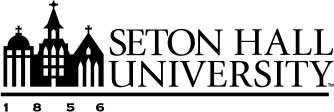How to Run Full-Service Reports
This article describes how to generate Full-Service Reports in Faculty Success. These reports are created by your institution in collaboration with Watermark and are identified by "Watermark" in the Created By column of the reports list.
Prerequisites
Permission to generate a Full-Service Report is dependent on the roles assigned to an account. If a report is not visible in the list, contact the campus administrator.
Getting Started
- Navigate to the Reports section from the navigation bar.
- Select the hyperlinked title of the report to generate.

Selecting Report Parameters
After selecting a report, a new screen will appear to enter the parameters for the report.
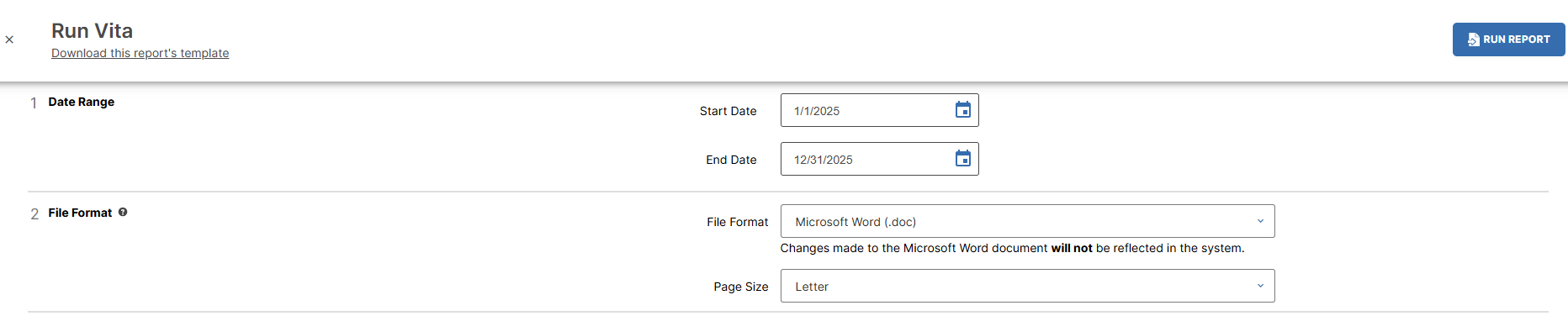
Date Range
Provide a date range to retrieve the correct activities. Activities such as publications, courses taught, and work history have dates associated with them. Selecting a Start Date and End Date instructs the report on which activities to include.
Whom to Include
An additional option to select specific users for the report may be available depending on account permissions. Typical roles with access to this function are department chairs, deans, and administrators. For more information, refer to the article: Including users in Full-Service Reports.
File Format
Select a file format for the report. The institutional default is auto-selected, which is typically .doc or .pdf.
Note: Only the following document types are supported for full-service reports in Faculty Success:
- .doc
- .html
- .xls (Only supported for a limited number of reports.)
Additional formats are available for Self-Service Reports. To create a new report, refer to the article: Creating a New Report: Formatted.
Running and Reviewing the Report
- Click Run Report to begin generating the report. A download will begin after a few moments
- Open the downloaded document to review the results.
- To understand how the data is populated, click Download this report's template below the report's name. The template, also known as a description document, defines
how activities are included in each section.

For example, the template for a Vita report may show that the Publication section only includes activities where the Status is "Published" or "Accepted". - If any activities are missing from the report, return to the profile to add or update records. For more information, refer to the article: How to Build and Manage a Faculty Profile.