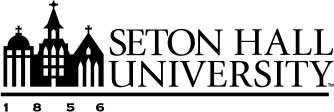Personalizing the Layout of Your Profile
You can personalize how your activity data appears in My Profile by choosing which sections are shown and customizing how they’re labeled. These settings help tailor the display to your preferences while keeping your data organized for internal reviews and external reporting.

Customization Options
You can customize your profile by:
- Rearranging screens
- Adding custom labels for screens
- Resetting custom labels back to the default name
- Show categories with no records in profile toggle
Rearranging Screens
Within My Profile, drag and drop screen names to arrange their display order on your Profile.
Adding Custom Labels for Screens
Adding Custom Labels allows you to rename the screen to your preference.
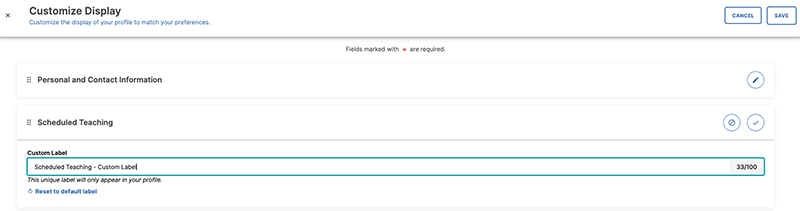
Resetting Custom Labels
Reset to default label will change the name back to the original screen name.
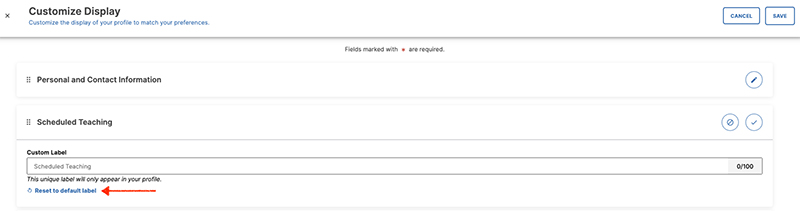
Show Categories with No records in Profile Toggle
Show categories with no records in profile toggle will allow you to choose if you want to display screens with regardless if records exist.

Leaving the toggle on, will display all screens with text that states "No Items exist for (screen name)" as shown below. Toggling this off, the screen name will not appear under My Profile.
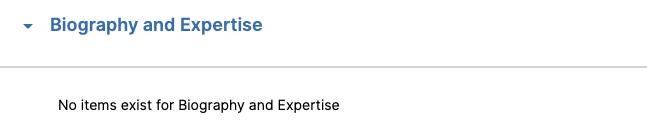
Customizing your profile layout makes it easier to present your data in a way that meets your needs. Whether you want to adjust section order, rename headings, or hide empty categories, these options give you more control over how your information is displayed.