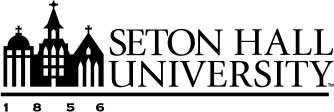Finding and Editing Existing Activities
This article provides a comprehensive overview of managing your activity records on the My Profile page. It explains how to use the search bar to find records, including advanced tips. Additionally, the article details how to edit, delete, copy, and merge records, and it clarifies what locked entries are and how they differ from standard records you can manage.
Searching for Activities
Use the search bar on your My Profile page to quickly find activity records. This search bar provides results from your personal activities.
- Navigate to My Profile.
- Type a keyword, name, or number into the search bar.
- Press Enter or click the search icon.
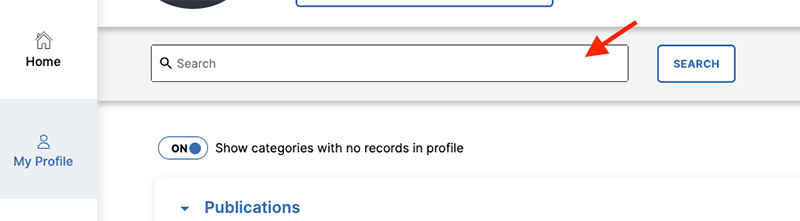
Understanding Search Results
Search results will be highlighted within the activity entry. However, some entries may contain the search result but will not show highlighting if the data in that field is not displayed.
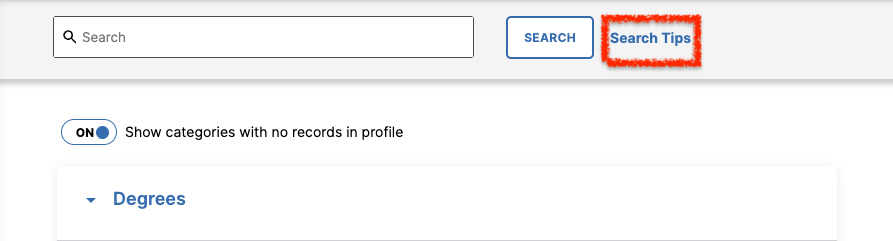
How to Use Search on the My Profile Page
Use search tips on the My Profile page to help assist with getting you the best results.
How to Refine Your Search
Use the following methods to find exactly what you are looking for:
- Search for an Exact Phrase: Add quotation marks around a phrase to search for those exact words in that order. For example, to find all records with the phrase geothermal heating, type "geothermal heating".
- Combine or Exclude Keywords: Use the words AND, OR, or NOT to narrow or broaden your search.
- AND: Find records where all keywords are present. For example, to find records that contain both geothermal and heating, type geothermal AND heating.
- OR: Find records where any of the keywords are present. For example, to find records that contain either geothermal or heating, type geothermal OR heating.
- NOT: Exclude a keyword from your search. For example, to find records with geothermal but not heating, type geothermal NOT heating..
- Group Keywords: Use parentheses to keep search terms together. This helps you create more complex searches. For example, to search for records that contain both geothermal and heating but not physics, type (geothermal AND heating) NOT physics.
- Use a Wildcard: Add an asterisk (*) to the end of a partial word to find any records that contain that partial word. For example, physic* would find physics, physical, physician, and any other words that begin with those letters.
Example below highlights keyword 'production.'
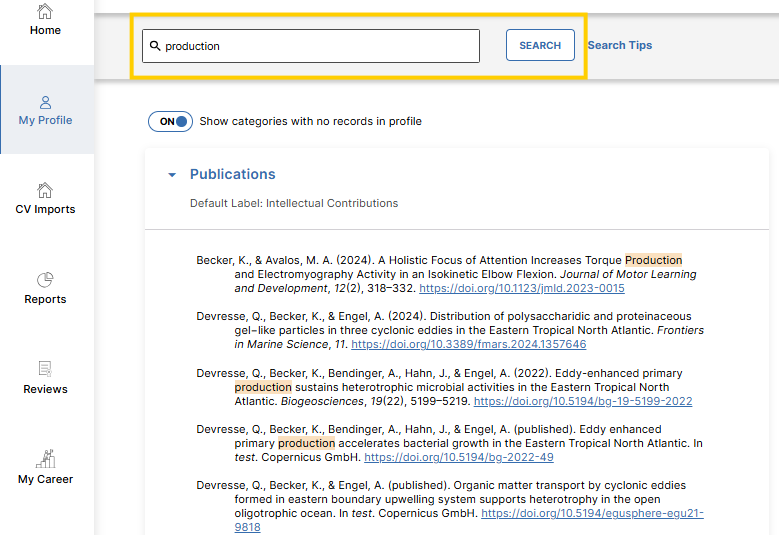
Viewing Entries for an Activity Section
- Click the name of the activity screen where you want to view records. The name and order of activities on My Profile can be changed by Personalizing the Layout of your Profile.
- To edit or view an entry, click the activity row from the summary screen table.
- If a specific field is selected, the editor will open with that field in focus.
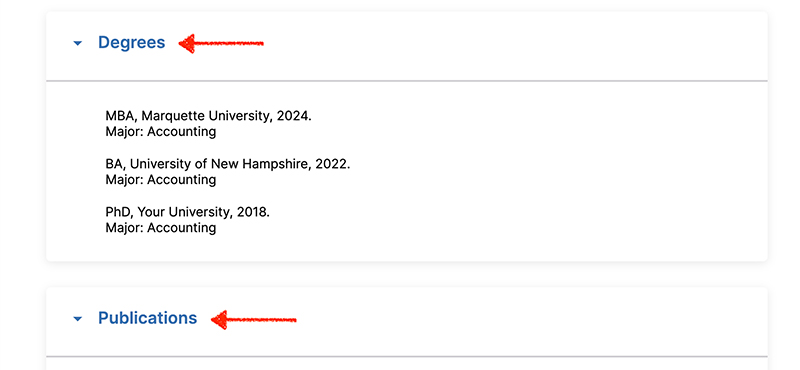
Editing an Entry
- Click an entry row on the summary screen.
- The Edit Activity drawer appears on the right side of the screen.
- Edit any available fields within the record.
- Click Save.
Important: Always select one of the Save buttons at the top of the screen to preserve modifications. If you attempt to navigate away from a screen with unsaved changes, a warning message will display, asking if you want to return and save your modifications.
Deleting an Entry
- Select the checkbox next to the entry or entries that will be permanently deleted.
- Click the Delete button.
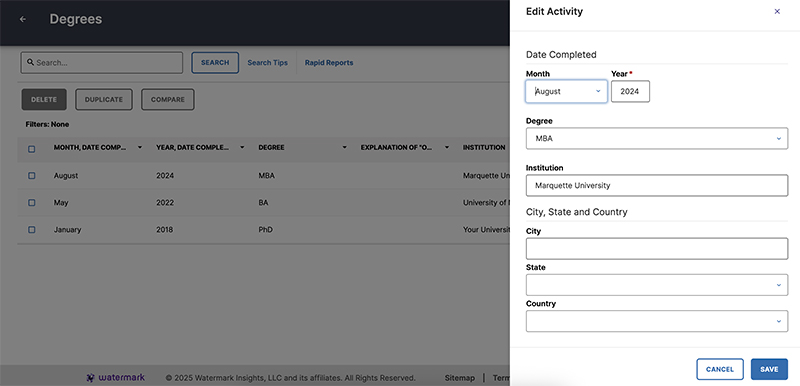
Copying an Entry
- Select the checkbox next to the entry.
- Click the Duplicate button.
Compare and Merge Duplicate Records
Use the Compare option on the Activity summary screen to efficiently compare records and clean up duplicates.
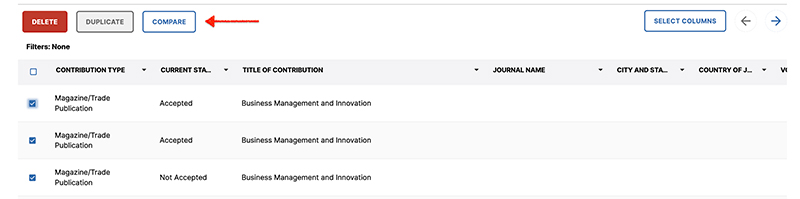
Compare Records
- Select up to six potential duplicate records within the summary table.
- Click the Compare button.
- A side-by-side, field-by-field comparison of the selected entries displays.
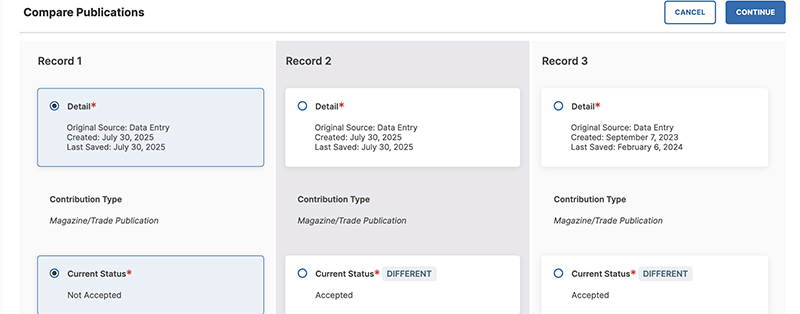
Prepare to Merge Records
- Choose which record the data should be merged into (the "master record").
- Select the desired data for each data field.
- Click the Continue button to preview the merge results.
Preview and Finalize Merge
- Review the merge results on the preview page.
- To modify a selection, click the Back button to return to the comparison screen.
- Edit any fields on the preview page directly to correct information or add new data.
- Click the Merge button to combine the records.
- All compared records, except for the master record, are deleted.
Importing Publications in Bulk
- From the Publications screen, select the Import button.
- Refer to Publication Import Overview for more assistance.
Locked Entries
A lock icon indicates that another user created the record and linked you as a collaborator. These entries appear in your activities, but cannot be edited or deleted by you.
- Contact your Faculty Success Administrator using the Help Resources link for revisions to locked entries.
- To learn more about linked records, refer to Managing Linked Records.