Mobile App Communications Guidelines and Protocols

Messages intended for segments and the full Seton Hall community are to be communicated
through university platforms, including Cadence, Emma, Slate, www.shu.edu, @shu.edu
email accounts, push notifications, private and public channel messages and printed
materials, such as digital and print signage.
Push notifications and message boards via the Seton Hall Mobile app are channels intended
to supplement the Seton Hall University communications strategy, and these guidelines
and protocols are devoted to the push notification medium.
These guidelines apply to any Seton Hall-affiliated individual granted permission to
send push notifications or messages to groups of constituents regarding university-related
matters.
Reminder: Communications Procedure and Schedule
Seton Hall University’s Premier Communications Procedure and Schedule outlines established communications and their audiences to maximize e-mail open rates and engagement. Mobile App push notifications and messages via message boards should be used in tandem with, or secondary from, the University communications but should not be used too frequently (no more than 3 times per student, per week) or as the sole communication method.
Note: These guidelines are intended for everyday, non-emergency use. The University Relations team is the primary operational group responsible for Seton Hall’s emergency communications, partnering with Public Safety through pre-established protocols. No one except approved individuals through official Seton Hall University accounts are authorized to speak on behalf of the University or share emergency notices.
Introduction
Mobile app push notifications and messaging features can be used by authorized university officials to relay non-emergent* information about admissions and academic requirements or deadlines, registration information, financial aid, alumni giving, special events and other matters that are time-sensitive and necessary for student success and community engagement.
Push notifications and message features should be used in tandem with, or secondary from, other University communication mediums such as email, Cadence, social media, etc., not as the sole communication method.
Misuse or overuse of push notifications and messages can lead to user dissatisfaction and application abandonment. This document outlines protocols to maximize the effectiveness of push notifications while respecting users' preferences and needs.
*Refer to Emergency vs. Non-Emergency Communications section for more information.
Overview
Push notifications are an alert or notification (typically a pop-up or other message) generated by an application when the application is not open. These are often sent to all app users, or for the Seton Hall mobile application, dependent on the ‘experience’ the user elected to be a part of. Depending on the user’s setting, the notification may appear on the locked screen or home screen of their mobile device. When clicked on, the user will then be directed to the notification within the Seton Hall mobile app.
For the Seton Hall mobile app, the users and audiences that can download the app include incoming students, current students, faculty, staff, administrators, parents, families, visitors as well as prospective students.
- Users who have downloaded the app and signed in automatically consent to receive messages or push notifications through the mobile app.
- Users can adjust push notifications, badges, etc., through their phone settings for the mobile application if they wish to silence or turn off the notifications.
Message boards or “channels” serve as a two-way communication thread that users can opt into within the Seton Hall mobile application. Users can search for a channel in the app and select if they would like to join the channel, or request access to the channel, depending on how the channel is configured.
Joining a message board allows users to receive content specific to a board's topic and/or host area, interact with other app users, read announcements, information, ask questions and more within that channel.
Types of Channels
Public channels mean anyone can find a public channel on the channel list and opt into receiving channel
updates and communications right away. Users will become instant subscribers.
Private channels are reserved for those who have requested access to the channel, which is then approved
or denied by the channel’s host. Only those who have been granted access will have
the ability to see and interact with the channel’s communications.
Guidelines and Best Practices
Messages of any type should be as concise as possible (while still maintaining a conversational tone) and include any call-to-actions and media, such as links, to properly portray the desired message to your audience(s).
Always identify and clearly state the target audience and objective of a push notification to ensure the message is effectively received.
Authorized officials should abide by all guidelines and ensure the following:
Content is accurate
Wording is appropriate and fits the institution's voice and brand
Tone is casual, but professional
Define your audience
Message clearly states the action
The number of messages received by a user is appropriate
Messages are sent with adequate time
Abbreviations and messaging lingo are not used
Emojis approved for use by the institution are used appropriately
Use hyperlinks sparingly
University Statements
Do not make any statements via messages on behalf of the University. Only link to
or share official University statements.
Mindful Communication
When engaging online, it's important to maintain a voice and tone that reflects Seton
Hall’s mission and values. Please refer to the University’s Brand Guide for the positioning, voice and tone. Ensure your messages are clear and considerate
to avoid misinterpretation and maintain positive interactions.
Encouraged Engagement
Actively engaging with users and the Seton Hall community through the University’s
mobile app you manage is recommended. Interactive dialogues in direct message can
foster meaningful engagement.
Handling Negative Feedback
Should your department face a crisis or receive substantial negative feedback, consult
with University Relations for advice. Avoid making unilateral statements on behalf
of the University. Only official University statements should be shared (in the form
of re-posting or links).
Frequency and Cadence
Consider the Time
Determine your audience and when they will be most likely interested with your push
notifications. Consider what time you are sending and how that affects your audiences’
ability to interact with the notification.
Establish a consistent cadence for push notifications to manage user expectations. Irregular or sporadic communication may lead to confusion or missed opportunities.
As a best practice, target push notifications to business hours, sending no earlier than 8 a.m. or no later than 6 p.m. to be respectful of your audience’s time and availability.
Distribution Process and Approach
How to Send a Push Notification
The Division of University Relations is your campus partner to distribute high-level
push notifications to users. As a reminder, it is recommended to only use push notifications
for high-level, top-tier items and at most, send no more than 2 – 3 push notifications to users per week to prevent notification fatigue.
To request a push notification, please email [email protected], CC' Melissa Cerciello ([email protected]) and include:
- Subject line that starts with “Push Notification Request” and summarizes the notification topic (e.g., Push Notification Request: Parking Passes Available for Purchase)
- Requested time and date distribution
- Copy for the push notification (no more than 255 characters for the subject line and
2,048 characters for the content)
- Subject line: The content that will be shown within the banner notification on a user’s phone.
- Content: the main message of the push notification which will be viewable once the person opens the mobile app.
**Please note University Relations requires a minimum 24-hour notice to complete push notification requests.
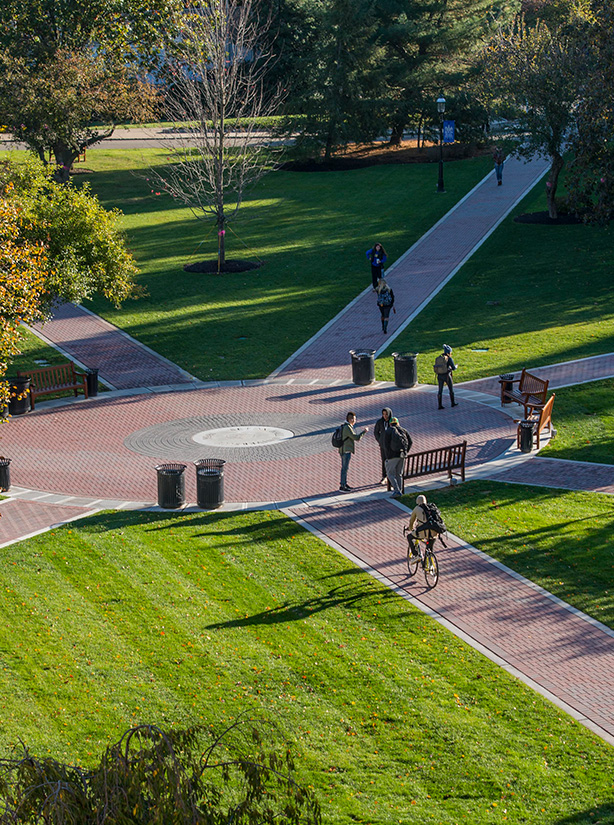
How to Request a Message Board/Channel
- Subject line that starts with “Mobile App Message Channel” and summarizes the message board topic or area
- Request Creation Date (please allow up to 5 business days for message boards to be created)
- Name of the message board
- Description of the message board: This will display for users when viewing the channel.
- Provide a short overview of the channel. (1-2 sentences)
- Short overview of the channel’s goals and what it will be used for (4-5 sentences)
- Channel type (private or public)
- Channel discoverability (i.e., if the channel should be discoverable/findable on the master channels list within the mobile app or hidden for internal use only
*Please note, not all message board requests may be fulfilled. University Relations
will provide guidance for each request received.
**University Relations requires a minimum of 5 business days' notice to review and
complete channel requests.
You will receive a confirmation email from the University Relations project management system, Seton Hall Connect/Zendesk, with a ticket number as your request is processed.
Create a Content Calendar
A structured content plan/calendar ensures a strategic approach to push notification
delivery and allows for the scheduling and organization of planned notifications effectively
for the multiple experience options with the Seton Hall mobile app.
Overloading users with excessive notifications and messages can lead to app fatigue
and disengagement, so a well-thought-out content plan helps to prevent excessive communication
and maintain a balanced approach for push notification and message frequency.
Generally, limit the number of push notifications to no more than 2 – 3 times per student per week and no more than 3-5 initial messages
per student per week in channels to avoid overwhelming users and prevent notification fatigue.
Emergency vs. Non-Emergency Communications
As a reminder, push notifications and messages through the mobile application should not be used to communicate an emergency message or announcement.
PirateAlert is Seton Hall University's primary emergency notification system and is
provided by RAVE Mobile Safety and operated by the Department of Public Safety. The
University Relations team is the primary operational group responsible for Seton Hall’s
emergency communications, partnering with Public Safety through pre-established protocols.
No one except approved individuals through official Seton Hall University accounts
are authorized to speak on behalf of the University or share emergency notices.