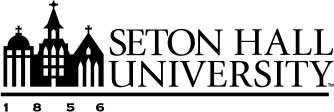Canceling an Event
The best way to cancel an event is to locate the original e-mail confirmation from 25Live. Within this e-mail is a link to the event. Click on this link and follow the following steps:
- Click on the more actions drop-down button in the upper right area of the screen.
- Select cancel this event. The Event State will change to CANCELED and any space or resource assignments will be removed.
- To exit the event clicks more actions again and select close this event.
- If you cannot find your original confirmation, please follow the following steps to cancel an event:
- While logged in, click the "Events" icon
- Select the Your Event Searches tab
- Under Search Groupings, select Pre-Defined Groups
- Choose either Events You Have Requested or Events You Are Scheduling from the list on the right.
- Click on the grey List tab.
- Click the desired Event Name.
- Follow the steps above for canceling an event using the link from the confirmation e-mail.
Note: Canceling an event in 25Live does not automatically cancel any requests made for additional services for an event. Requestors should also follow up with any service providers to cancel requested services for an event.