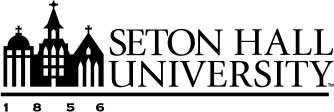Instructions for Big Interview
Note: As of now, Big Interview is only compatible on a computer, not a phone. The recommended browser is Google Chrome.
Access Big Interview:
- Go to PirateNet > SHU Portal > Career Center tab > Click on Big Interview
- Or visit this link to access Big Interview
Create an Account:
- Click on the green colored Register in upper right hand corner
- Create a Big Interview account using your SHU email
- Check your SHU email for activation instructions (Check the “clutter” and “junk” sections of your email)
- To activate your account, please follow the link in that email
Learn about Interviewing:
- Explore the Learn tab on the upper blue menu bar to receive guidance about interviewing fundamentals, answering common interviewing questions, closing the interview, negotiation, and more
Practice preparing Interview Answers:
- Go to the Practice tab on the upper blue menu bar
- Select Answer Builder
- You can use this tool to brainstorm your answers using the “S.T.A.R.” formula. This tool allows you to outline practice answers to questions about a Situation/Task, Approach, Results, and Competencies you demonstrated because of that scenario (i.e. problem solving)
Record a Practice Interview:
- Go to the Practice tab on the upper blue menu bar
- Select Practice Interviews
- You can select any of the categories to practice a variety of interview questions
- For example, if you select the By Competency category, you could then select People Skills
- Once you select People Skills you will be prompted to record your answers to 10 questions. You have the option to Play the question and then record your answer or you can click Tips to receive advice on how to answer that question.
- Once you answer the question, you have the option to Play back the video for your own review, Save the video, or Re-record
Send videos to a Career Advisor for Review:
- Go to the My Videos tab on the upper blue menu bar
- Check the boxes to the left of the videos you would like to submit for review. Select Make Visible to ensure the video is visible to your advisor
- Select the blue colored Share Selected button
- In the Share within your organization tab, click on the Select button and choose the name of your Seton Hall career advisor.
You can add Notes for your advisor to review before clicking Share
- If you do not see the name of your advisor in this drop down menu, you can Share via email and write in the email address of the person you want to receive your video(s) and write him/her a message. Select Send Email once you are ready to share your video(s)
- NOTE: Please allow your career advisor a few days to review your video(s). Once reviewed, helpful hints and suggestions from your practice interview(s) will be sent to you via your SHU email. (Check the “Clutter” and “Junk” sections of your email). Review your career advisor’s comments and contact him/her with any questions. If you would like to schedule an appointment with your advisor, call The Career Center at 973-761-9355.