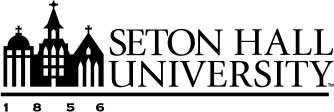Report Generation
Faculty have the ability to produce a number of pre-built reports based on the information entered into Watermark Faculty Success. Faculty can create a CV, discipline-specific reports, and potentially other reports depending on what Schools/Colleges you are in and your security role in the system.
To run one of the pre-built reports, click on “Reports” in the header and select a report from the list. By default, faculty are able to run the “Annual Activity Report” and their “Vita”. After selecting the report, you would like to run, a box with list of steps will be displayed.
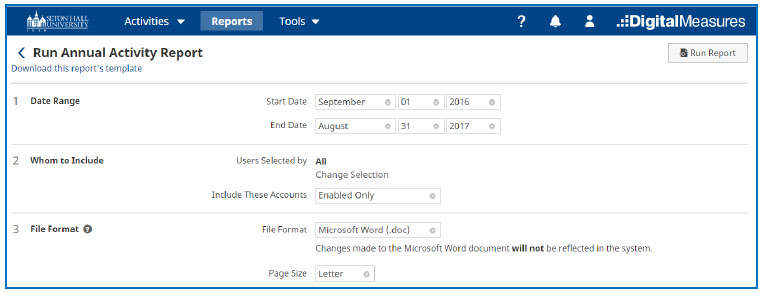
Follow the steps entering in the information for each step:
- Select the Date Range to use.
- Select Whom to Include depending on your access.
- Select the File Format using the drop-down menu box. Your choices are a Word file, an PDF file or an HTML file.
- Select the Page Size using the drop-down menu box. Your choices are Letter or A4.
- Once you have entered in the requested information in the report steps click on Run Report.
Important Note: Most of the reports are date defined which means it is very important for any activity you enter in the system to have at least a year associated with it.
In addition to the pre-built reports you can run a custom report by clicking the “Create a New Report” button at the top of the Reports page.
There are two options for custom reports.
1. Blank Document
2. Vita
For detailed instructions on creating a custom Vita use the Customize Your CV Guide.
Important Note: If you feel data is missing from your report, sometimes it is helpful to see how the report is built and what screens/fields are pulling into the report. You may download a report’s logic template showing how the report you selected is built by selecting “Download this report’s template”.