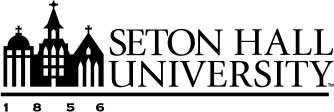Additional Information
Watermark Faculty Success Screens
Become familiar with Watermark Faculty Success screens - Screenshots.
Delegate Access
Faculty can delegate another individual to manage their data and run reports. If you would like to request an individual to have delegate access for your information, click on “?” and submit a SHU Help Desk request.
Expanding Text Boxes
Some text boxes within the system are expandable, which is useful if you are entering lengthy text information. To expand a text box (if available) you will see two diagonal lines in the bottom right corner. By clicking and dragging this icon it will increase the area of the text box. To minimize the text area after you have expanded it, click the icon and drag the box back to the original size.
Keyword Search
At the top of the Manage Activities main screen and any screen that has a summary screen, there is a Keyword Search function available. This function allows you to search your entries based on keywords. This tool is helpful if you need to find an item quickly but are uncertain where the entry is located.
Rapid Reports
The Rapid Reports feature provides a way for you to run reports on your information quickly and easily. Since this function allows you to run reports from the same pages into which you enter data, Rapid Reports provides you the opportunity to see the effect of any changes you have made to your activities. To access this feature, select “Rapid Reports” under the Manage Activities menu.
You will then be able to select the report you would like to run, the date range and the format of the output by entering the fields shown. Once you have entered the requested fields select Run Report to view the data.
PasteBoard
The PasteBoard feature allows you to copy text from another document and paste it into Digital Measures. The PasteBoard will appear in the lower right-hand corner of your screen and will move from screen to screen as you navigate the system. You may relocate PasteBoard to any location on your screen by dragging it. Once you have pasted the text into PasteBoard, you can select all or parts of the text from it and drag the selected text in the appropriate field. Text in PasteBoard will remain in PasteBoard when you log out and can be used in future sessions.