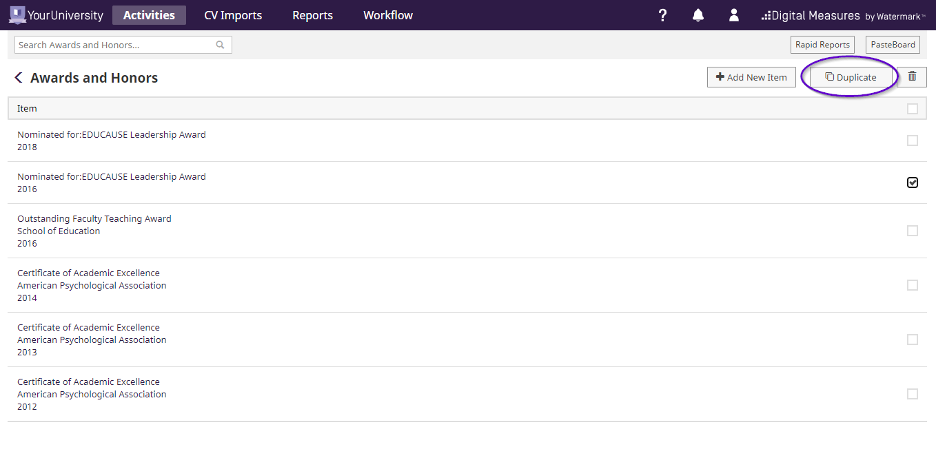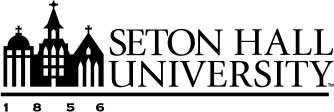CV Import Tool General Tips
Dates
In Faculty Success, significant dates are used to determine if a record should be included in reports. Significant dates create a "date range" for each record. If this range overlaps with a report's date range, the record will be included. For most records, dates are straightforward; however, there may be occasions when a CV doesn't include enough information to fill out every date field. Note the examples below:
- "Ongoing" behavior is possible when exactly two significant dates exist on a screen. Enter only the start date and leave the end date blank.
- If two significant dates exist on the screen, but the activity occurred on one day, the date should be entered in the End Date field.
- If more than two significant dates exist, the range will always be the the earliest significant date of the record to the latest significant date.
- Significant dates must be entered in chronological order on the screen.
At least one date field must contain data for the record to save.
Formatting
Remember that the CV importer only accepts .doc, .docx, .odt, and .rtf file types. Additionally, highly formatted CVs (i.e., those that include tables or other visual customizations) may not render as expected when highlighting. It may be necessary to edit the original CV prior to upload to ensure a streamlined experience. For some data, manual data entry may be more efficient.
Publication Records
When importing Publication records, we recommend using the Publication Import tool. Direct integrations will always be the quickest way to get data into the system. If you do decide to import Publication records through the CV Importer, here are a few tips:
- You may find it helpful to keep a copy of your CV open outside of the CV Importer as you work. If you need to edit, update, or duplicate records in the record editor, or keep track of a large number of types of activities, it may be helpful to have the original source open for note-taking or tracking progress.
- Keeping a copy of the CV open may also be useful for proxies. For example, if your CV is grouped by type, these subheadings may not be visible after highlighting all entries. If you don’t know the type by reviewing the citation alone, we recommend keeping your original CV open for reference, or highlighting one section/type at a time.
Adding Duplicate Activities with Different Dates
For an activity type with multiple dates/date ranges listed in the same line in a CV, first enter one record/date range through CVI and then duplicate the record within the record editor and adjust the dates.
Example:
Honors/Awards received multiple years are on one row with dates listed together.
Honors/Awards
- Nominated for EDUCAUSE Leadership Award (2016, 2018)
- Outstanding Faculty Teaching Award, School of Education, May 12th, 2016.
- Certificate of Academic Excellence, American Psychological Association 2012, 2013, 2014
Confirm entries as they appear after highlighting.
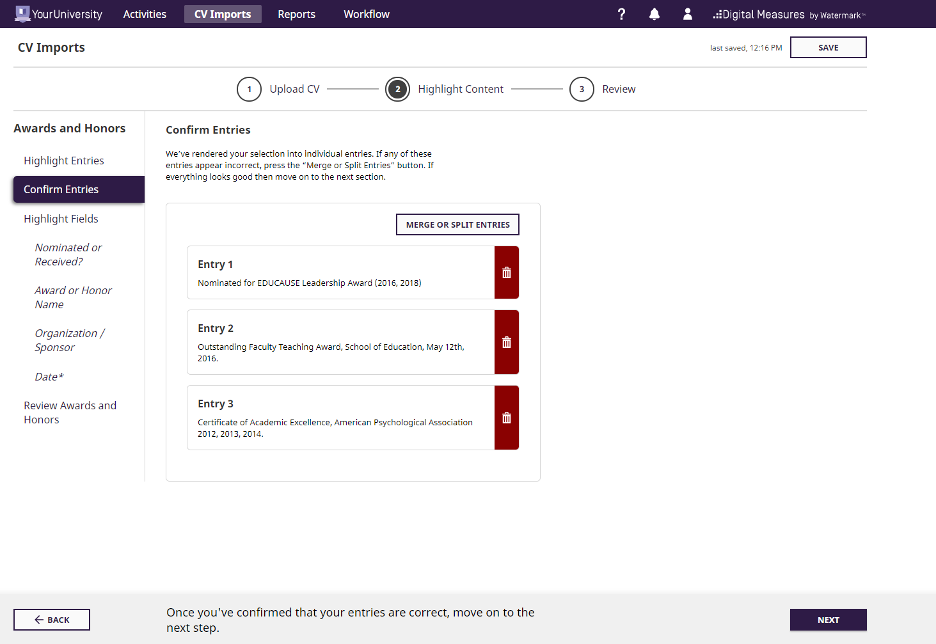
Locate Awards and Honors in the record editor. Duplicate records imported from your CV and update the date.