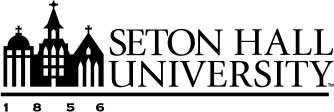Duo Two-Factor: Frequently Asked Questions
Why Do I Need This?
Passwords are increasingly easy to compromise. They can often be stolen, guessed, or hacked — you might not even know someone is accessing your account.
Two-factor authentication adds a second layer of security, keeping your account secure even if your password is compromised. This second factor of authentication is separate and independent from your username and password — Duo and Seton Hall never see your password.
With Duo Push, you'll be alerted right away (on your phone) if someone is trying to log in as you. If you receive a notification that someone is trying to access your account, reject the login attempt and document the IP address and location and report it to [email protected].
Who is eligible to use Duo Two-Factor Authentication?
The university's implementation of Duo includes all students, faculty and staff.
Am I required to use two-factor authentication?
All Seton Hall users are required to use two-factor authentication.
Does Duo see my password?
No, the university system verifies your password with its internal systems as before, and never sends it to Duo. Duo provides only the second factor to allow access.
How long do I have to enroll?
Users will receive an enrollment email from Duo Security. The enrollment link is valid for 30 days, with additional emailed reminders sent both two days and 10 days after the original email if the user does not complete the Duo enrollment process.
If the user does not complete the enrollment process after 30 days has elapsed, the initial enrollment link will expire and a new link is generated and emailed to the user the next time a sync runs after enrollment link expiration, beginning a new cycle. As with the initial enrollment email, email reminders containing this second link will be sent two and 10 days after this second enrollment email is sent.
What devices can I use?
Duo lets you link multiple devices to your account, so you can use your mobile phone Duo app, a landline, and a mobile phone number, as your second factor.
Do I need to have a smartphone to use Duo?
No, you can use a cell phone or landline.
What happens if I lose my phone?
Contact the Technology Service Desk immediately if you lose your phone or suspect that it's been stolen. The Service Desk is available 24/7 at (973) 275-2222 or [email protected].
Does it cost me money to authenticate with my phone?
”Push” authentication uses a very small amount of Internet data traffic to function. Text messages and voice calls are sent only when you request them, and would be billed by your carrier like any other text message or inbound voice call. The Duo mobile app also works like a token and will generate a passcode, this functionality will not require any data and works when your smart phone is in “airplane” mode.
What if I don’t have a data plan on my phone?
The Duo smart phone app provides options that work without a data plan, a texting plan or even a connection, if necessary. The app can generate the required code without need of either a cell signal or data plan, and it can do so anywhere in the world. If you have a signal and data plan, the app makes two-factor authentication as easy as a pushing a single button, but if you don’t, you can use the app to generate a six digit code and enter that instead.
What if I don’t have a connection?
The Duo Mobile App can generate a passcode without a cellular or wireless connection. Alternately, you may use a landline or mobile phone if an internet connection is unavailable.
Can I use the MFA app internationally?
The Duo smart phone app is designed to work internationally. If you install the app, it can generate the required code without need of either a telephone signal or data plan, and it can do this anywhere in the world. If you have a signal and data plan, the app makes two-factor authentication as easy as a pushing a single button, but if you don’t have one of those two things, you can use the app to generate a six digit code and enter that manually.
How can I update my device or phone number for authentication?
In order to add, remove, or update a phone number or device, follow the steps in this guide or contact the Technology Service Desk at 973-275-2222 or [email protected].