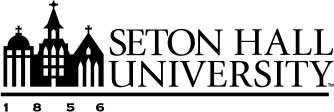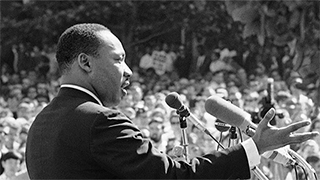What's New in Microsoft 365 - January 2024
Thursday, January 18, 2024
Microsoft Stream: Live events will be retired on January 31, 2024
This is an important reminder for customers who use Stream (Classic) to host live events. Stream live events will be retired on Jan 31, 2024. Microsoft Teams live events and town halls in Teams, both with encoder support, are your new platforms to host and run live events. Teams live events and town halls allow you to create, host and produce large-scale events with similar functionality to Stream. They also support Real-Time Messaging Protocol (RTMP) input, which lets you create highly polished events that feature combined live streams, screen overlays, on-screen data and more.
For more information see the links below:
- Get started with town halls in Microsoft Teams
- Stream live events replacement service FAQs
- How to set up a Teams live event
- Teams live events capabilities and limitations
Microsoft Stream: Improved block download experience for video files
Some videos are meant to be viewed but not downloaded. In the previous experience, customers had to change their permissions inside the share link settings to "Can view" before they could enable the 'block download' feature toggle. For video files, it is now easier than ever to enable this feature. To keep your videos secure, you can now select the “Can view, but not download” option from the share link permission drop down for video files on OneDrive, SharePoint, and Stream.
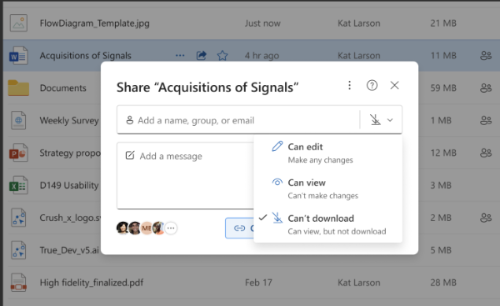
Microsoft Teams: Tasks in my area or department
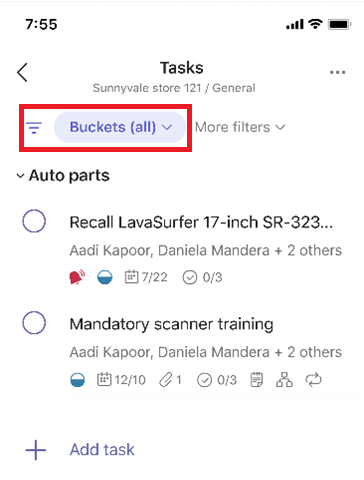 In the Tasks by Planner and To Do app in Microsoft Teams, buckets are a common way
to organize tasks into different areas of work.
In the Tasks by Planner and To Do app in Microsoft Teams, buckets are a common way
to organize tasks into different areas of work.
The mobile experience for the Tasks app in Teams will soon be updated to make it easier to filter to a specific bucket or set of buckets so that you can focus on the tasks in your area. We expect this simple user experience change to provide greater focus and greater productivity, while maintaining the familiar look and feel throughout the Tasks app.
Outlook Calendar: Quick conflict peek when you RSVP on calendar event detail page
Users will now get a small quick peek window to see the event conflict information whenever users are RSVPing (Accept/Reject/Tentative to a meeting/event) directly from the Calendar Event Details Page.
Microsoft Outlook: Sort by Category
Users can stay focused and organized by allowing them to group related emails together directly in the message list. The ability to sort email messages in the message list has been available for a while. Currently, you can sort by:
- Date
- Subject
- Importance
- From
- Size
- Category (new)
Selecting the "Category" option will allow users to group their emails by their assigned categories in the message list. If an email is tagged with two or more categories, it will appear in each of those corresponding sections.
Microsoft Teams: Audio and video flyout and settings
The Audio and Video Flyout is designed to make it easier and more efficient for users to manage their audio and video settings during team meetings. Users can easily toggle features on and off with visual indicators for both audio and video settings, eliminating the need to navigate deep into the settings menu to make adjustments.
Users can access this feature in 3 ways:
- During a meeting, you can access the audio flyout and video flyout by clicking the split button with a downward arrow right next to 'camera' and 'microphone' in the meeting toolbar.
- From both the audio and video flyouts, you can access audio settings and video settings, which open as panels on the right side of the calling window. You can access these settings by clicking 'more video options' and 'more audio options' at the bottom of the flyout to open the side panel.
- Users can also access 'audio settings' and 'video effects and settings' by clicking
the 'more' menu in the meeting toolbar:
- Audio settings: “More” menu > Audio settings
- Video effects and settings: “More” menu > “Video effects and settings”
Coming Soon to Microsoft 365
Microsoft Teams: Real-time calendar notifications (February 2024)
Soon, users will get Calendar notifications in the Activity Feed within Teams for:
- Meeting invites, including channel meetings you are explicitly invited to.
- Meeting updates
- Meeting cancellations
- Meeting forwards (as an organizer)
When you get a calendar notification, you will see an unread notification in the Activity Feed pane or at the bell icon. By clicking on a notification, you will see the details of the meeting/event in the right pane. These notification settings can be modified from Notifications and activity In the Settings menu in Teams.
Microsoft Teams: Share contact information of people in group chat (February 2024)
Users will soon be able to share the contact information of someone who is not in a chat to make it easy for others to confidently get to know other collaborators.
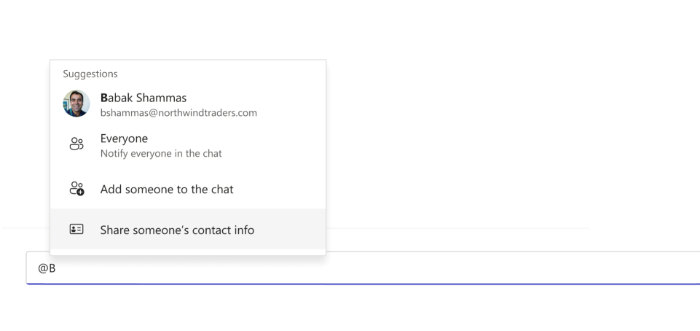
Microsoft Teams: Archive channels (February 2024)
For a paused or completed project where owners want to preserve channel content, but no longer want to keep the channel active, they can archive channels! By archiving the channel, it will not be available in your and channel members teams and channels list anymore and no more actions will be allowed on the channel like messaging, reacting, commenting, editing etc. In case, you want, you can unarchive the channel as well, by going to manage teams > channels. Team members can hoist the channel in their left rail even after archival.
Classic Teams users to be updated to new Teams (March 2024)
New Teams now has over 90M monthly active users, and the figures are increasing by millions daily. It only takes one click to update to new Teams. You can easily pick up and resume exactly where you left off in classic Teams and your chat messages, Teams and channels, and apps will appear in new Teams.
There is no major impact to the user experience for new Teams. New Teams offers new features, enhancements to existing features, and performs up to 2x faster. Users will not be able to switch back to Classic Teams after March 31, 2024.
Microsoft Teams: Meeting “Recording and Transcription” tab will be replaced by “Recap” tab (March 2024)
The “Recap” tab for scheduled meetings will include access to the recording and transcript. For meetings that have a “Recap” tab, the previous “Recording and Transcription” tab will be removed and replaced. For meetings that don’t have a “Recap” tab, users can continue to access the recording and transcript from the “Recording and Transcription” tab.
Categories: Science and Technology