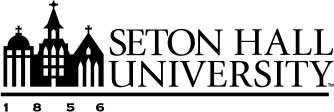What's New in Microsoft 365 - July 2023
Saturday, July 1, 2023
OneDrive: Combine Two or More PDF Files on Mobile with Merge PDFs Action
Now available in OneDrive for Android or iOS, users can quickly combine multiple PDF
files into a new PDF file stored in SharePoint or OneDrive. To combine multiple PDF
files using the Merge PDFs action:
- Open a PDF file you want to combine in OneDrive for Android or iOS.
- At the bottom of the screen, tap the horizontal bar or drag the bottom menu up to expand the new menu.
- Under File actions, select Merge PDFs.
- Choose the PDF file(s) you want to combine with.
- Users can organize the files order they want in the merged PDF and tap Merge PDFs.
- Select a location to save the merged PDF. Upon selection, your PDFs will begin the merging process.
- Your new file will be opened automatically once the merging process has completed.
Microsoft Teams: New Channels Experience
A new channels experience in Microsoft Teams has been built with an intuitive design
that allows teams to focus and stay on tasks, bring everyone up to speed, and actively
engage in real-time. New features include:
- The compose box and recent posts will appear at the top of the page making it much easier to start a new post, keep up with and participate in the latest conversations.
- Users will have a new conversation view that makes a channel’s discussion more engaging and synchronous, just like a chat. Users can also pop out the post, keep an eye on the discussion, while continuing to work on other topics.
- A streamlined information pane will include all the important contextual information like a channel’s members and pinned posts, allowing new team members to quickly on-board and all members to easily find the information they need.
- Pin posts to make it easy for everyone to know what’s important in the channel and reference it with ease.
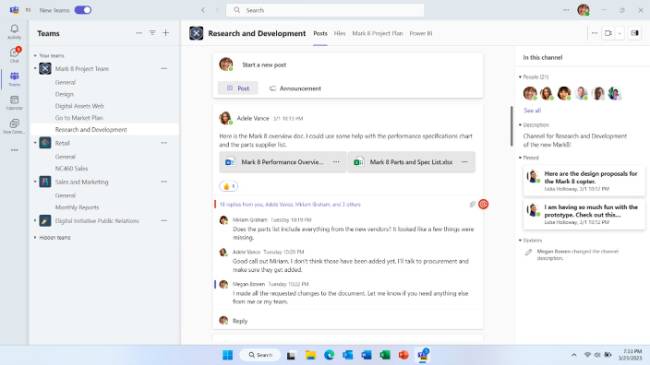
Microsoft Teams: Mark All as Read for Activity Feed
You can now more efficiently mark all unread activities in Teams as read, using the
new ‘Mark all as read’ feature.
- Go to the Activity feed.
- Click on the ellipses (...) next to the filter icon.
- Select Mark all as read.
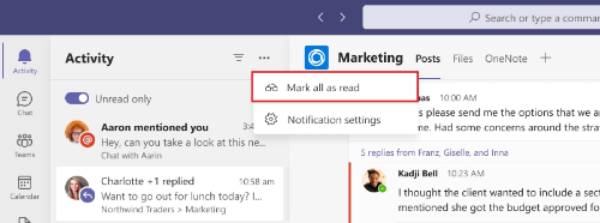
Microsoft Teams: Microsoft Whiteboard App
The new Microsoft Whiteboard app in Teams allows you to create, collaborate and share
right within Teams, outside of Teams meetings. Easily access all your whiteboards in one single place inside Teams, pre-prep a board
for your next meeting or add a whiteboard tab to your favorite chat/channels to collaborate
with your team asynchronously.
Microsoft Teams: Automatic Lowering of a User’s Raised Hand
Attendees who raise their hand in a Teams meeting and speak in the meeting will see
a notification informing them that their hand will automatically be lowered soon.
They will be able to choose to keep their hands raised. If the attendee doesn't act
on the notification, their hand will automatically lower. This should ensure smoother
meeting facilitation for organizers and presenters.
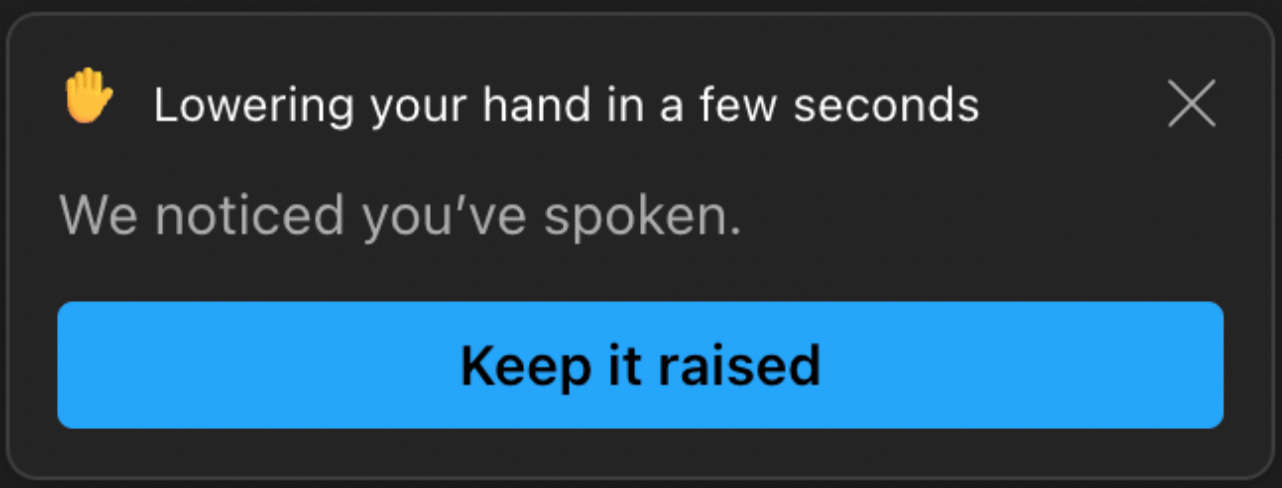
Microsoft Teams: Explicit Recording Consent
Participants will now be asked to give their explicit consent to be recorded when
a meeting organizer begins recording a meeting. Before a user gives consent, their
audio, video, and screenshare/content-share will be disabled during the meeting. This
will prevent their actions from being recorded.
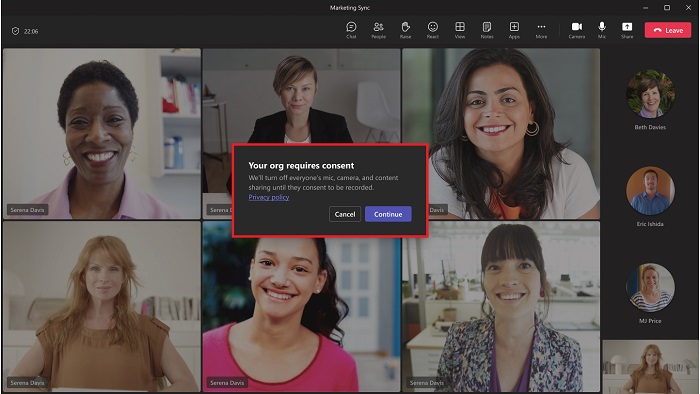
Microsoft To Do: Apple Watch app for To Do iOS
Install the latest version of the To Do app on your Apple watch to add tasks and view
your To Do lists. Customize your views from the "Watch app settings" page in the main
To Do app settings.
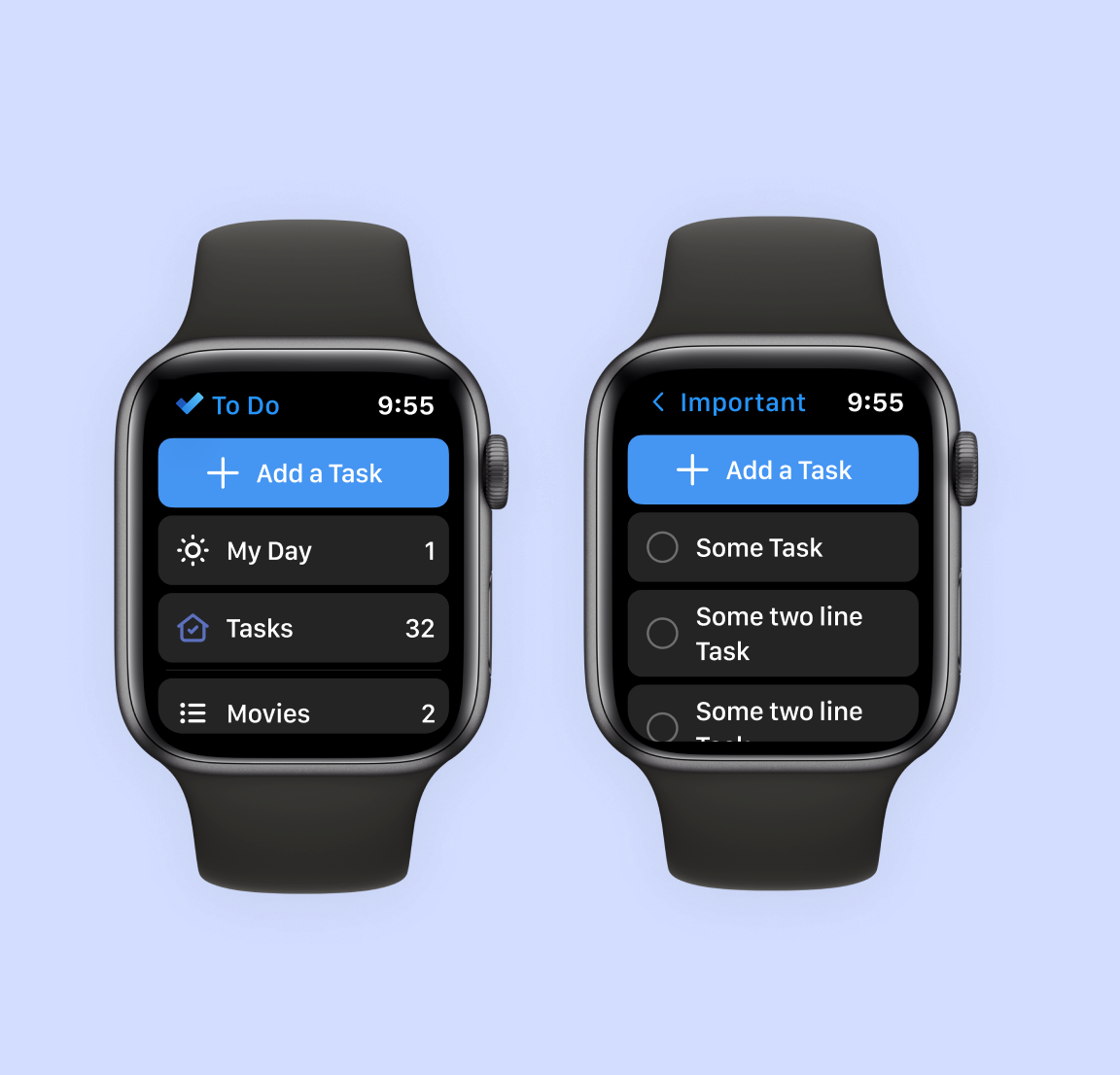
Coming Soon to Microsoft 365
Microsoft Teams: Set your Work Hours and Location (August 2023)
Set your work location for the day in Microsoft Teams, so your team can easily view
your availability for in-office and remote collaboration. The work hours and location
features allow you to specify more details about your work schedule and preferences,
like from where you’re working (remotely or in the office) and whether you work different
hours on different days.
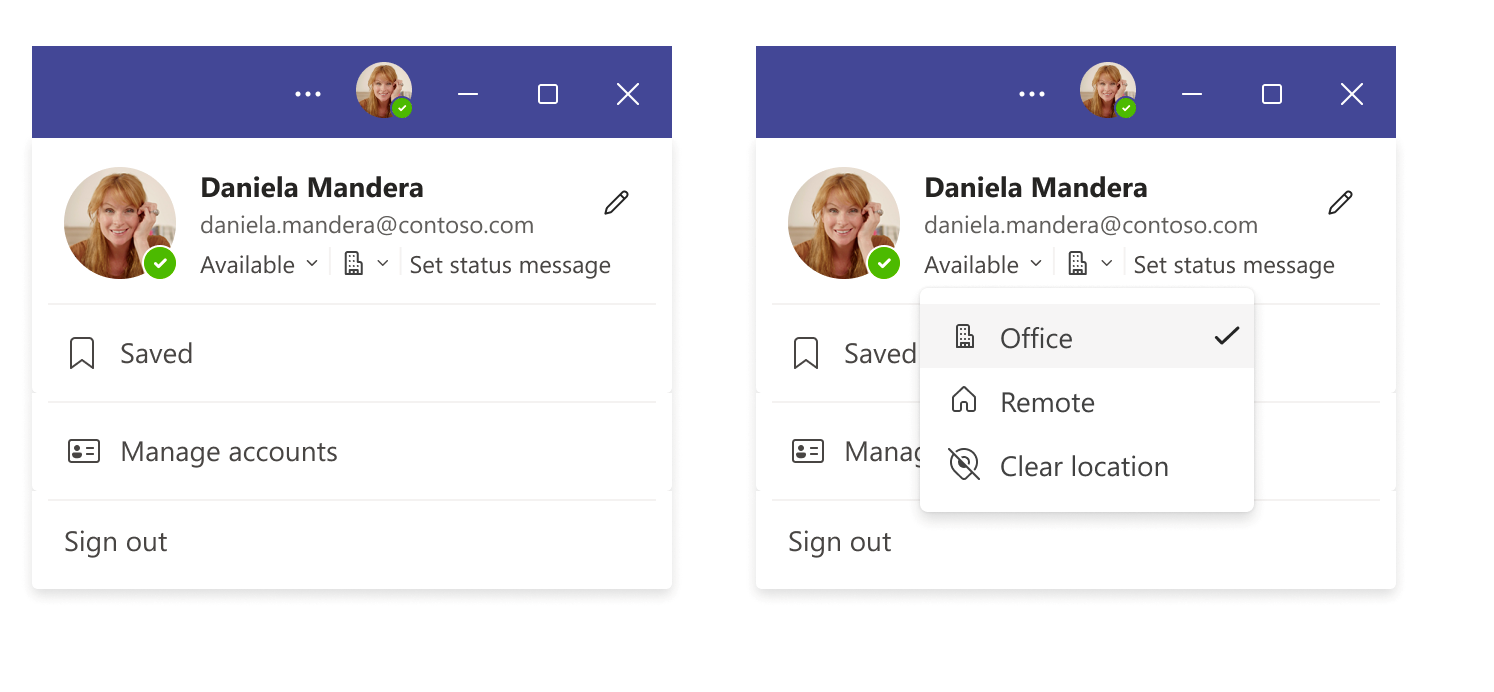
Microsoft Teams: Report Suspicious Messages in Teams (August 2023)
You will soon have the ability to report messages within Teams as security risks.
Messages of concern may contain phishing, spam or malicious content, such as a phishing
URL or malware file. The ‘report this message’ option will be found on the More Options > More Actions menu that appears when a user hovers over a message in Teams.
OneDrive: Recommended Files (August 2023)
OneDrive will soon display a list of recommended files in Home. Using machine learning,
this feature presents you with a list of files you’re most likely to want to work
on next based on edits, mentions and comments by people you interact with.
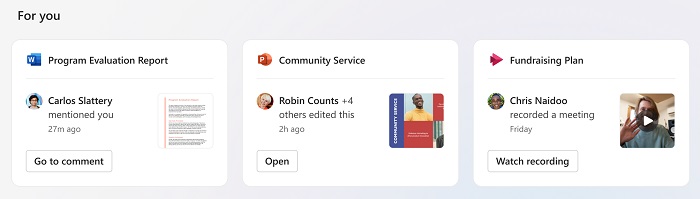
OneDrive: Browse Files by People (September 2023)
Sometimes it can be hard to remember the name of a file or exactly when it was shared,
but you know who shared it with you. Soon there will be a new way to get back to your
shared files, organized by the people you work with! This view presents the people
you have recently collaborated with, along with all the files that have been shared
with you by each person.
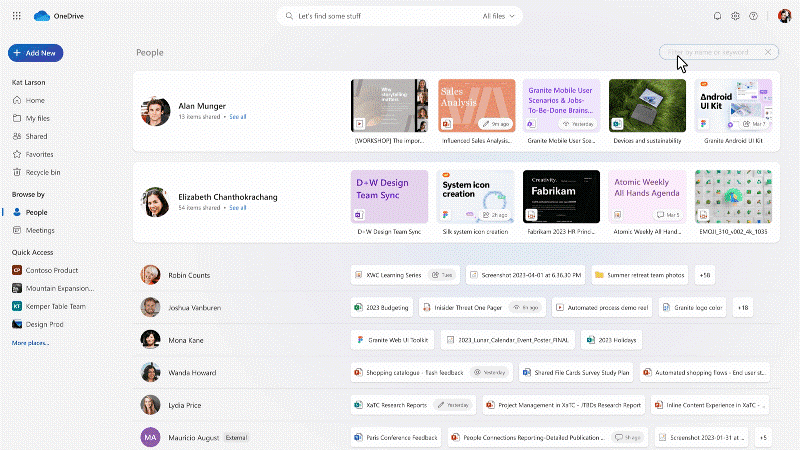
Categories: Science and Technology