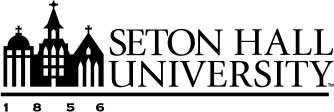Language Support in Canvas and Email
Canvas
Faculty: To encourage students’ use of the target language, you can set Canvas to display in the language of the class you are teaching.
Students: For extra practice, you can change the language to display in that which you are studying.
To change the display language for a Canvas course, refer to their help article in the Canvas Basics Guide.
Canvas also supports typing in other languages when entered with the corresponding software keyboards. For instructions on how to install various language keyboards, including the International Keyboard for English, refer to our guide on Typing Accents, Diacritics, and Other Characters.
For the Western European Languages, the easiest way to include accents is to use the International Keyboard for English or the keyboard for any other language you are using. If you choose not to use the International keyboard or the language specific keyboard, and you are using Outlook Webmail (from the SHU website), you'll need to use the ASCII codes for accents such as à, è, ì, é and others special characters such as ¿ .
For instructions on how to install various language keyboards, including the International Keyboard for English, refer to our guide on Typing Accents, Diacritics, and Other Characters.
For general questions about Canvas or email, contact the Technology Service Desk for further support.