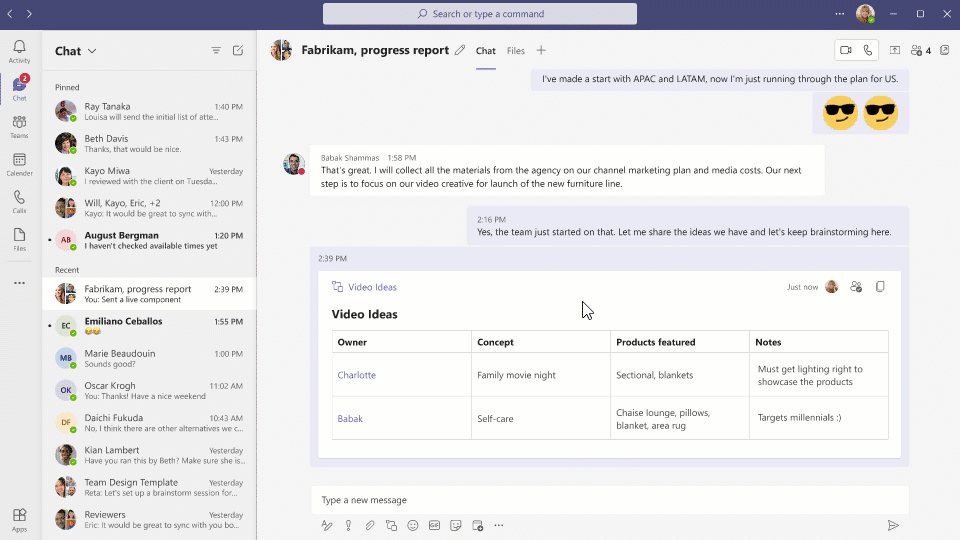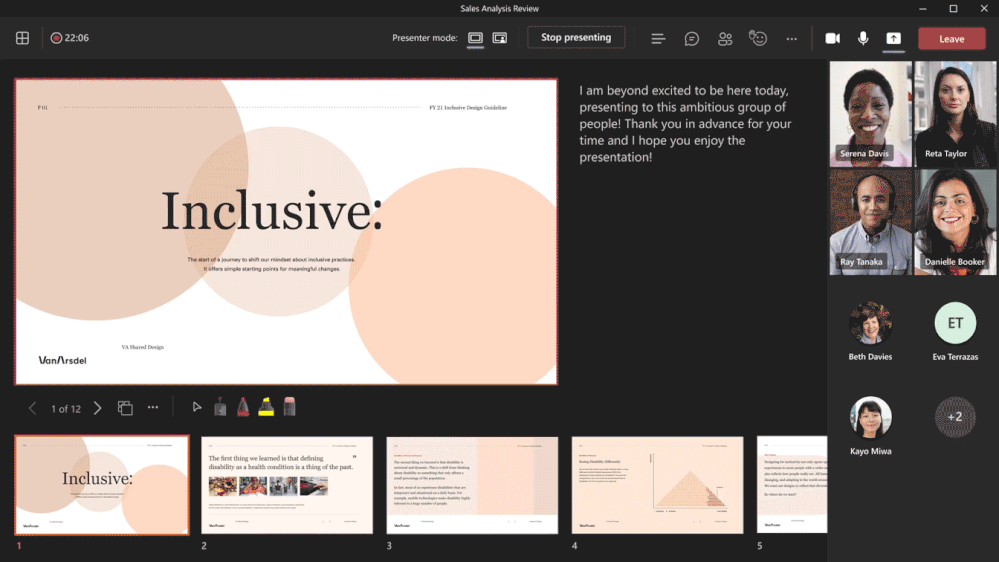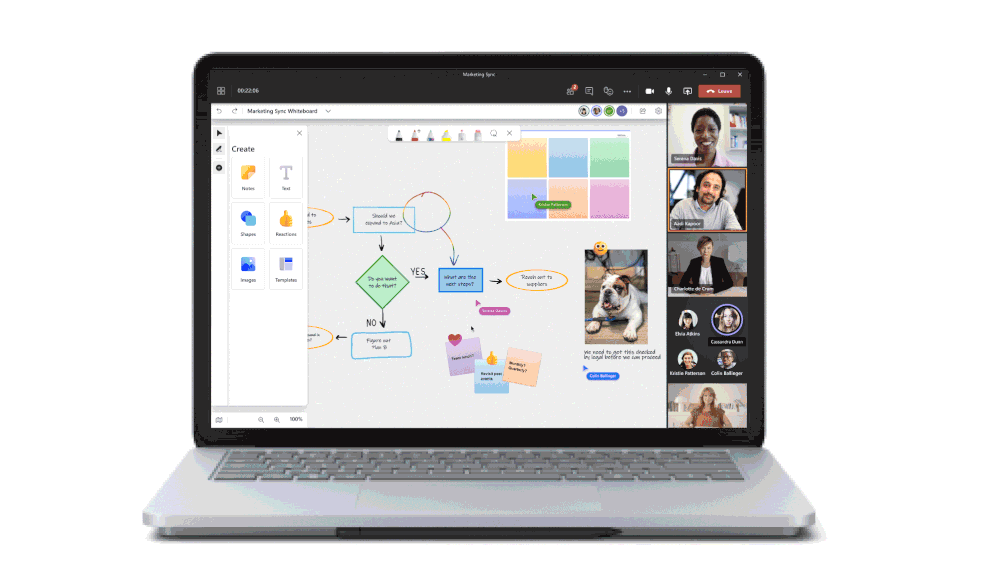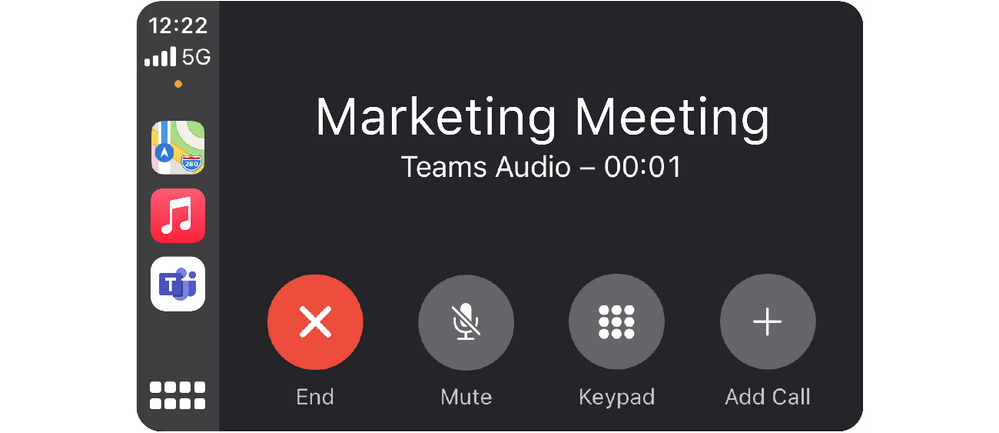What’s New in Microsoft Teams - October 2021
Tuesday, November 2nd, 2021
Welcome to the October edition of What’s new in Microsoft Teams – the monthly post where we keep you updated on all the new features and innovations available in Teams over the last month.
Present from PowerPoint to Teams
Presenting in a meeting used to be as simple as clicking Slide Show in your PowerPoint
deck. Now, even though you may not be in the same room as your audience, we believe
your flow to present should be as easy and intuitive – clicking the Present in Teams
button in PowerPoint is the only step you need to present the deck in your Teams meeting!
Learn more.
Reply to a specific message
When chatting in Teams, you will be able to reply to a specific message. The original
message will be quoted in the reply text box, helping everyone in the chat to understand
the message’s context more easily. Quoted replies will be available in 1:1, Group
and Meeting chats.
Presenter mode ‘Standout’ in PowerPoint Live
Presenter mode “Standout” allows you to overlay your video feed on the PowerPoint presentation slide during a Microsoft Teams meeting. The experience works for both PowerPoint Presenter View and PowerPoint SlideShow view. Now you can easily direct your audiences' attention with hand gestures and facial cues, while leveraging features such as notes, slide view, and inking. Learn more.
Breakout room pre-meeting room creation and participant assignment
Organizers can now perform breakout room configurations and participant assignment tasks before the meeting starts via Teams desktop app. You can create rooms in bulk, add or delete individual rooms, configure meeting options, adjust session settings like timer, and pre-assign participants via both manual and automatic assignment options. At this time, only invited attendees - up to 300 participants, will be available for pre-assignment. Learn more.
Breakout Room managers support
We have added the ability for a meeting organizer to extend the management of breakout rooms to presenters. By taking control from breakout rooms management panel, appointed presenters will be able to perform breakout room operations as managers or meeting organizers, and join rooms as a breakout room manager. Only participants who are named as presenters can be appointed as breakout room managers. Learn more.
All-New Whiteboard in Microsoft Teams
The Microsoft Whiteboard in Teams has been completely rebuilt to provide a rich visual collaboration workspace. With 40+ new customizable templates, ability to insert images and shapes, and 8 new reactions, you can bring people together in a rich visual collaboration workspace. Insert documents such as PowerPoint presentations and annotate with 15 new pen and highlighter colors to iterate together and bring your ideas to life. Available now in Teams desktop, web, and mobile. Learn more.
Teams meetings now available on Apple CarPlay
In addition to calling, your Microsoft Teams meetings are now available on Apple CarPlay. You can find a Teams icon on your Apple CarPlay screen. Simply use voice command through Siri to join your next meeting hands-free. You can also look up call history, make a call or send messages to one or more Teams contacts. Please note that this feature only supports audio mode to avoid distractions while driving.
New assignment experience in a separate window for Breakout Rooms
Participant assignment is now moved from the Breakout Rooms’ right panel to a separate
window that pops up when selecting Assign Participants. The enhanced interface allows
you to sort by participants or rooms. You can also select multiple participants and
assign them to rooms by using the check boxes next to the participants' names. This
helps you quickly find your participant or room, speeding up the assignment process. Learn more.
Dynamic view on single and dual displays
Dynamic view, now available for Teams Rooms, intelligently arranges elements of a
meeting for an optimal viewing experience. As people join, turn on video, start to
speak or present, Teams automatically adjusts the layout in the room. New controls
let you personalize the view to suit your preferences and needs, such as the ability
to show shared content and specific participants side-by-side or to view content or
people only.
Lock meeting support
Users in a Teams Rooms can now lock a meeting and prevent additional attendees from
joining once a meeting has started. The Teams Room must be set as a meeting organizer
for users to lock the meeting using the roster overflow menu on the center of room
console. A notification will appear on the front of room display that the meeting
is locked.
Spotlight multiple participants
A Teams Room can now spotlight multiple participants during a Teams meeting, universally
showing participants on the front of room display and in the gallery to all meeting
attendees. Users can select which participants to pin using the center of room console.
Pin multiple participants
You can now pin multiple participants to the front of a Teams Room display. By using
the center of the room console, users have the flexibility to see up to 9 video or
audio streams simultaneously helping bring remote participants more fully into a Teams
Room meeting.
Restart Live Event
This new feature allows you to restart your live event after you have ended it. Now,
there’s a way to start fresh if you accidentally end your event or run into an error.
Only the Producer of the live event can restart by clicking … and selecting Restart
Event.
Categories: Science and Technology