What's New in Microsoft Teams - April 2023
Wednesday, April 19th, 2023
Schedule Send Suggestions in Teams Chat
When composing a 1:1 message in Teams chat after-hours, users will see schedule send
suggestions that enable postponing message delivery until the start of the chat recipient’s
working hours.
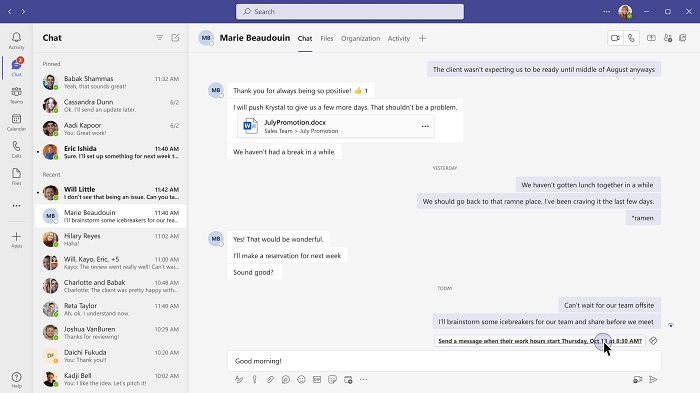
Suggested Files in 1:1 Chat
As an extension of Suggested Replies in 1:1 chats, you can now easily save time when
you need to send a file in a chat by tapping on a "Share file" suggestion. The "Share
file" action will appear in chat whenever intent is detected to send a file.
Offline meetings in Microsoft Teams
For events such as personal appointments, lunch break slots on calendar, and in-person
meetings, you can now create a true appointment in Teams calendar by turning off the
online toggle for a meeting. Offline events will not create chat thread and other
teams meeting artifacts that are tightly coupled with teams' online meetings.
Reminder Emails for Webinars
Every Teams webinar has a reminder email sent one hour before event start. To build
excitement and drive attendance as the webinar draws near, you can now leverage timely,
automated reminder emails to ensure the event remains top of mind. These emails will
be sent to every confirmed registrant at a configured date and time you set ahead
of the event and will include a custom-branded header, webinar details, and a link
to join the event.
New Files app in Teams
Securely store, organize, and collaborate on all your files anytime, from anywhere
and across all of your devices with the new Files app experience in Teams. The new
Files app brings a modern experience to all of your content from your chats, channels
or meetings including any location from OneDrive or SharePoint. An updated menu bar
will help you navigate to your content quickly.
- Home: Get back to your recently accessed files
- My files: Access your personal OneDrive files
- Shared: Find files shared with you and files you have shared across M365
- Downloads: Locate files downloaded from Teams on your computer
- Quick Access: Pin document libraries or channels files tab to access them quickly
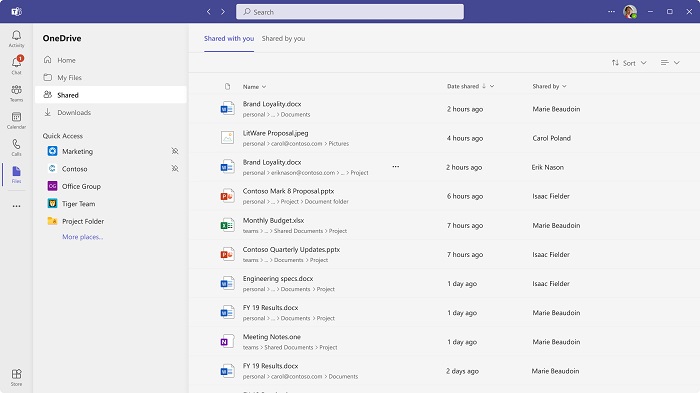
Coming Soon to Microsoft Teams
Speaker View in Teams Meetings (May 2023)
Microsoft Teams is introducing a new feature: Speaker View. This option can be selected
from the View icon on the meeting toolbar, allowing users to effortlessly track the current active
speaker. Speaker View is particularly effective in scenarios with a limited number
of key speakers and a large audience, such trainings or lectures.
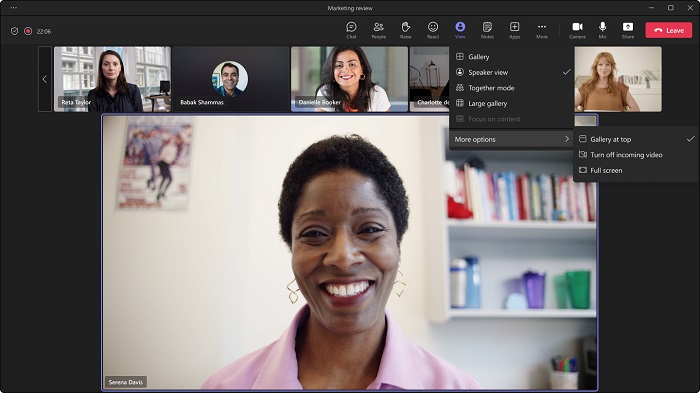
Meeting Recap Enhancements (May 2023)
Find your recording, transcripts, meeting content, and meeting notes all under a single
new Recap tab. Watch your recording directly in the Recap tab to catch up on what
was discussed and review the notes and transcript without having to switch screens/apps.
Users can access Recap from Calendar after meeting ended or directly from meeting
chat. When both recording and transcript is available from the meeting, the recap
tab will show:
- Recording
- Content (Presented PowerPoint Live files, Sent file in Meeting Chat, Attendance Report for organizer)
- Manual notes (if added)
- Transcript (view, search and download)
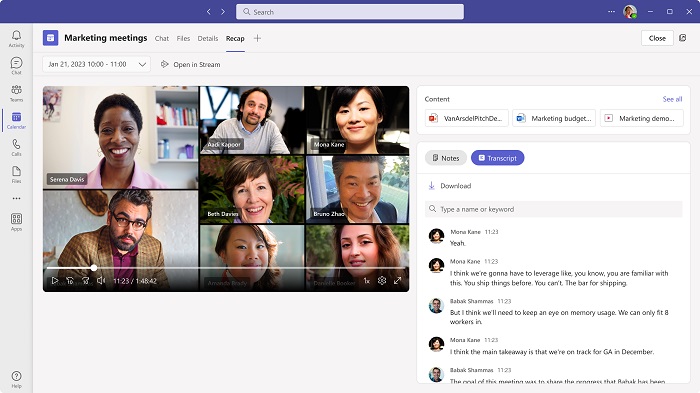
“Bookings with me” Going Public (May 2023)
“Bookings with me” helps you reduce the back and forth in scheduling and allows you
to maintain control of your calendar. You'll be able to create custom bookable slots
to share with others so they can easily schedule a 1:1 meeting with you according
to your availability and preferences. When someone books a slot with you using your
personal booking page, you will both receive an email confirmation. Attendees can
update or cancel scheduled meetings with you directly from your personal bookings
page.
Collaborative Meeting Notes (June 2023)
Users will see a Notes button during meetings that offers new capabilities to track
what you want to discuss (Agenda), what you discussed/decided (Notes) and what you
need to follow up on (Follow-up Tasks). Meeting notes will be shown on the right pane
of the meeting window with the ability to open them in the browser for more room or
on a second monitor. Participants can collaborate in real time, create an agenda,
take notes and add tasks. When participants are assigned a task in the meeting, they
will also receive an email notification and it will be synced with the Planner and
To Do apps.
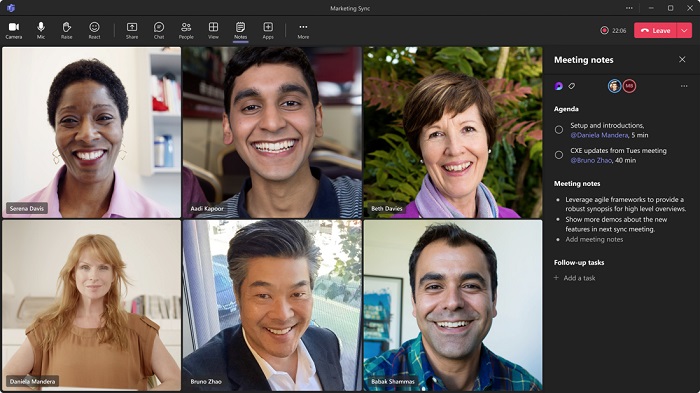
After the meeting, Collaborative notes will remain accessible for all participants
on the Teams calendar meeting details page.
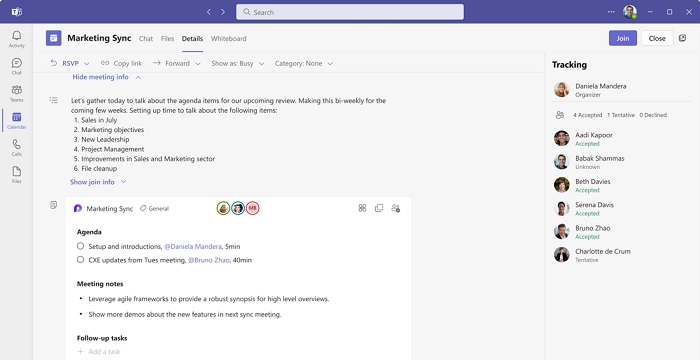
Live Captions Usability Improvement in Teams Meetings (June 2023)
The new Caption Settings pane offers easier navigation. Users will have the ability
to customize the size and color of their font as well as the height and position of
the caption window with the option to scroll to review captions of what has been said,
up to one minute prior.
Users can access the options in meetings via More ... > Language and speech > Turn on live captions > Click on new Settings ⚙️ in the captions section > Caption settings.
Categories: Science and Technology





