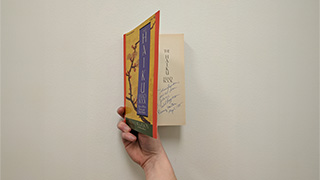Fall 2020 HyFlex Teaching Workshops Open for Registration
Monday, August 3rd, 2020

In HyFlex classes, students select the mode by which they will receive instruction, online or in-person. In a HyFlex course, both online (synchronous) and fully classroom-based instruction are provided. This approach ensures in-person, reduced-density learning while offering students the option to pursue their studies entirely in a remote fashion.
To register for a workshop, visit the university event calendar. If you are unable to attend a workshop, session recordings are available in the Teaching with Technology Microsoft Teams channel.
Fall 2020 Workshops
-
An Introduction to Hybrid-Flexible Learning
In Hybrid-Flexible (HyFlex) classes, students select the mode by which they will receive instruction, online or in-person. Students will be either online or in class as the day’s content is delivered. Faculty are actively engaged with all students, no matter where they sit, building opportunities for communication and collaboration between all learners. -
Creating Accessible Content for All Learners
This workshop focuses on enhancing the inclusive and accessible nature of your course for all students. -
Broadening Assessment Options
This workshop offers essential questions, context considerations, and specific information to help faculty move beyond traditional assessment methods, such as exams, to alternative options. -
Facilitating Live Lectures Using Teams - Level 1
New to Teams? Need a refresher? In this introductory workshop we will focus on the functionality of Teams to help you facilitate your class and engage students. Teams is a collaboration and presentation tool. Although Teams does not integrate with Blackboard, it can be used for synchronous meetings including those with external participants. A Team is provided for every class and is pre-populated with students from Banner. -
Increase Engagement in Live Lectures using Microsoft Teams - Level 2
Advance your skills and ability to engage your students with Teams. Promote collaboration via hands-on activities and breakout groups, review methods of managing multiple groups in one session, and integrate built-in real time feedback. -
Blackboard: A Core Tool for Teaching and Learning - Level 1
What makes Blackboard the essential core tool for all classes? Provide a virtual classroom environment, including instructional material, format for classroom discussion, submission of assignments, and grading for your students with Blackboard. The tools covered in this session will help you collaborate with students, provide assessments, track performance and make your course more engaging. -
Advanced Engagement Tools in Blackboard - Level 2
Learn the advanced tools in Blackboard that enable students to feel like they in their own virtual classroom while supporting one another through collaboration. Enable groups to provide a chance for students to have student-to-student interaction and experience managing their own projects. -
Facilitating Lectures using BB Collaborate
Why use Collaborate? It’s already in Blackboard! Provide live and recorded lectures directly within your Blackboard instance by using BB Collaborate. This synchronous tool located within your Blackboard course and can be embedded within your course content. Collaborate sessions can be scheduled for the semester, and it’s perfect for lectures, presentations, and virtual office hours. In addition, engagement tools such as breakout rooms and the whiteboard will be demonstrated. -
Create Dynamic Lectures using Echo360
Pre-recorded class lectures can provide the human touch that students crave in online classes. Echo360 allows you to record and annotate voice-over PowerPoints, share files and images, and annotate using the whiteboard—all within your Blackboard course! Furthermore, Echo360 also provides automated transcripts/captioning for each lecture, meeting ADA requirements. -
Surveys for Engagement and Assessment
In this workshop you will learn how to create a survey in Qualtrics and customize the settings for your specific purpose. We will discuss time-saving tips and tricks to help make the survey creation process more efficient. Additionally, you will learn how to distribute your survey to your target audience. Finally, we will look at the basic options for reporting and exporting/sharing data. -
Quality Matters! What is it and why is it important?
This workshop provides an overview of the Quality Matters rubric and what it means to ‘meet standards’. The Quality Matters base template materials will be demonstrated as well. -
Active Learning through Team-based Activities
Is it feasible to have team-based activities in online or remote courses? Absolutely! In this workshop, we will review strategies and tools for creating team-based activities and assignments. In addition to creating team-based activities, best-practices for facilitating TBL and examples of assessment techniques will be shared. -
Converting Face to Face Assignments to an Online Format
In this workshop we will discuss the best way to transition face to face activities to an online format by focusing on outcomes. We will discuss a variety of tools including discussion forums, blogs and SafeAssign, in addition to assignment rubrics and aligning activities with learning objectives and course goals. -
Developing a Content Module for an Online Course based on the Quality Matters Rubric
In this hands-on workshop we will develop a unit, module, or week of an online course. We will focus on utilizing measurable learning objectives, tied to course materials, activities and assessments under the Quality Matters Rubric. In addition we will focus on “chunking” content to help students focus on meeting the learning objectives and outcomes of the course. -
Rubrics for Grading Efficiency
A rubric is a great tool to use for assessing student work as well as stating the expectations of student work. In this workshop we will review both qualitative and quantitative rubrics and demonstrate how to create and score rubrics for your assignments. -
Using Respondus Lockdown Browser for Secure In-Person Testing
Respondus LockDown Browser lock the testing environment to only the exam. Students are unable to open and other software. This option is not proctored. -
Proctored and Secure Testing using RPNow
RPNow provide authentication and proctoring for online tests. The student must provide an ID, their screen and the student is recorded and ‘flagged’ for violations. Videos are available 5-7 days post exam for review from faculty. -
OneDrive for Business
Learn how to best manage your files in one repository by using OneDrive for Business. A cloud storage, file hosting service that allows users to sync files and later access them from a web browser or mobile device, OneDrive for Business can be synced to any device, such as a phone or PC. Use One-drive to save important files, share files with others, create a departmental repository, and more with the One-Drive for Business workshop. -
Student Video Assignments
Learn about creating assignments that require students to produce a video presentation and share it with the class via Microsoft Stream and Teams. Within the Microsoft Stream component of Office365, we will explore the Record Screen functionality available to everyone at Seton Hall, and how that can be used to create a recording, of up to 15 minutes, of your computer screen and web camera!
The types of assignments that could utilize this technology include everything from a 2-minute student introduction, to a 5-minute topic presentation.
To register for a workshop, visit the university event calendar. If you are unable to attend a workshop, session recordings are available in the Teaching with Technology Microsoft Teams channel.
Categories: Science and Technology